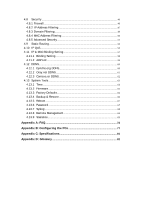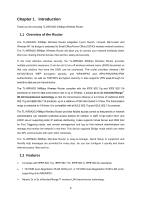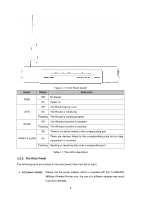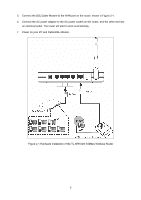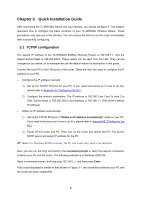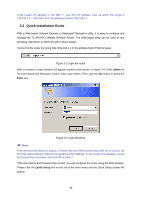TP-Link TL-WR542G User Guide - Page 12
LAN 1,2,3,4, Reset button, Factory Defaults, System Tools
 |
View all TP-Link TL-WR542G manuals
Add to My Manuals
Save this manual to your list of manuals |
Page 12 highlights
¾ LAN 1,2,3,4: Four 10/100Mbps RJ45 LAN ports for connecting the router to the local PC(s) ¾ WAN: This WAN port is where you will connect the cable/DSL Modem, or Ethernet ¾ Reset button: There are two ways to reset the router's factory defaults: 1) Use the Factory Defaults function on System Tools -> Factory Defaults page in the router's Web-based Utility. 2) Use the Factory Default Reset button: With the router powered on, use a pin to press and hold the Reset button(about 5 seconds) until the SYS LED becomes quick-flash from slow-flash. And then release the button and wait the router to reboot to its factory default settings. ) Note: Ensure the router is powered on before it restarts completely. ¾ Wireless antenna Figure 1-2 Rear Panel sketch 5