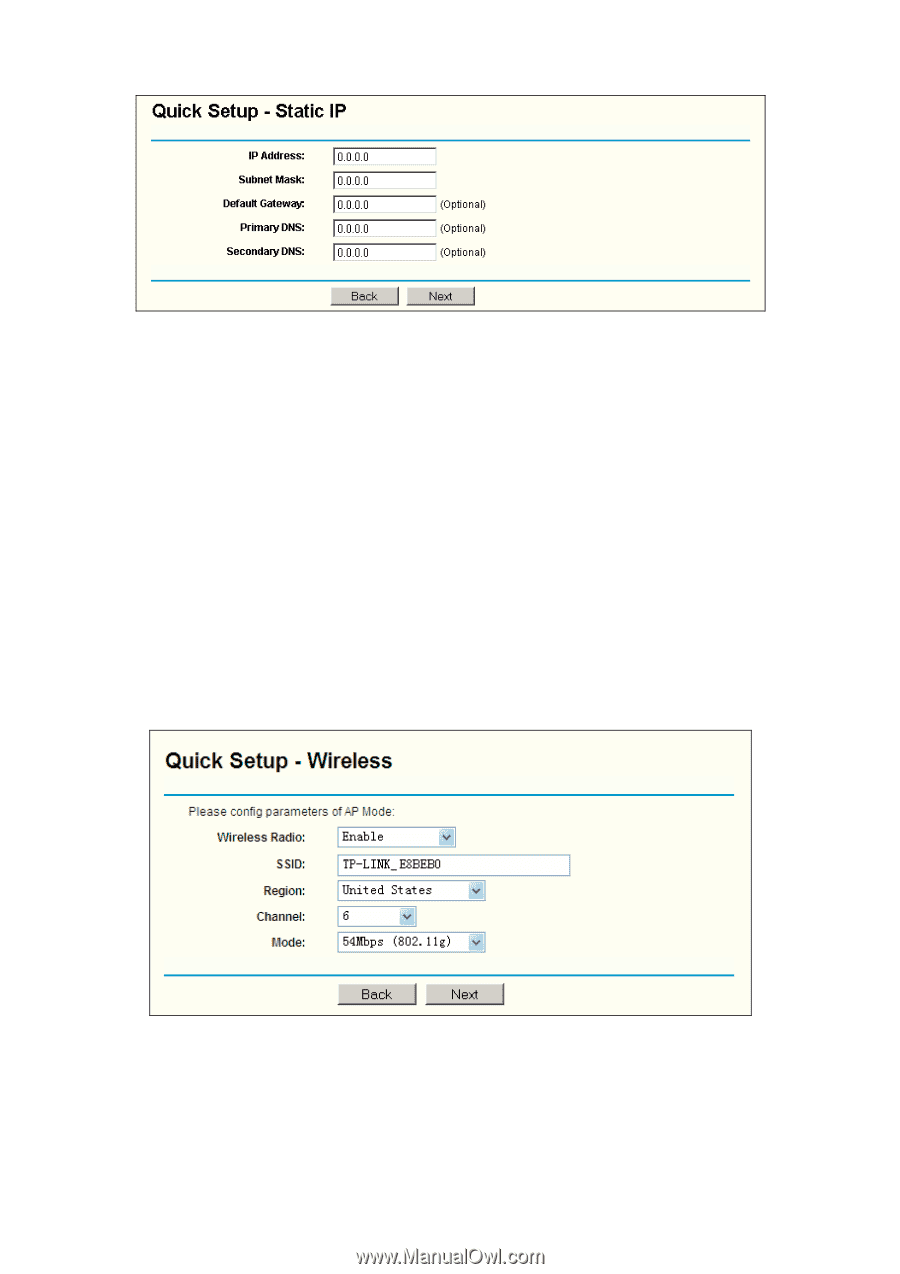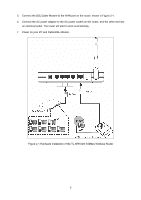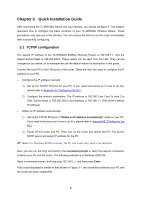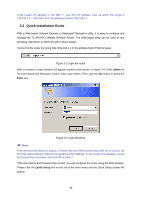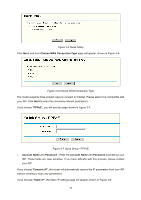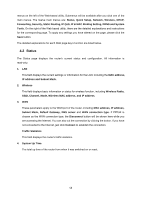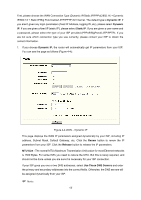TP-Link TL-WR542G User Guide - Page 19
IP Address, Subnet Mask, Default Gateway, Primary, Secondary DNS, Wireless, Radio - access point
 |
View all TP-Link TL-WR542G manuals
Add to My Manuals
Save this manual to your list of manuals |
Page 19 highlights
Figure 3-8 Quick Setup - Static IP ) Note: The IP parameters should have been provided by your ISP. ¾ IP Address - This is the WAN IP address as seen by external users on the Internet (including your ISP). Enter the IP address into the field. ¾ Subnet Mask - The Subnet Mask is used for the WAN IP address, it is usually 255.255.255.0 ¾ Default Gateway - Enter the gateway IP address into the box if required. ¾ Primary DNS - Enter the DNS Server IP address into the boxes if required. ¾ Secondary DNS - If your ISP provides another DNS server, enter it into this field. After you complete the above, click Next, the Wireless settings page will appear, shown in Figure 3-9. Figure 3-9 Quick Setup - Wireless settings In this page, you can configure the following wireless parameters: ¾ Wireless Radio - Indicates whether the Access Point feature of the router is enabled or disabled. If disabled, the WLAN LED on the front panel will not be lit and the wireless 12