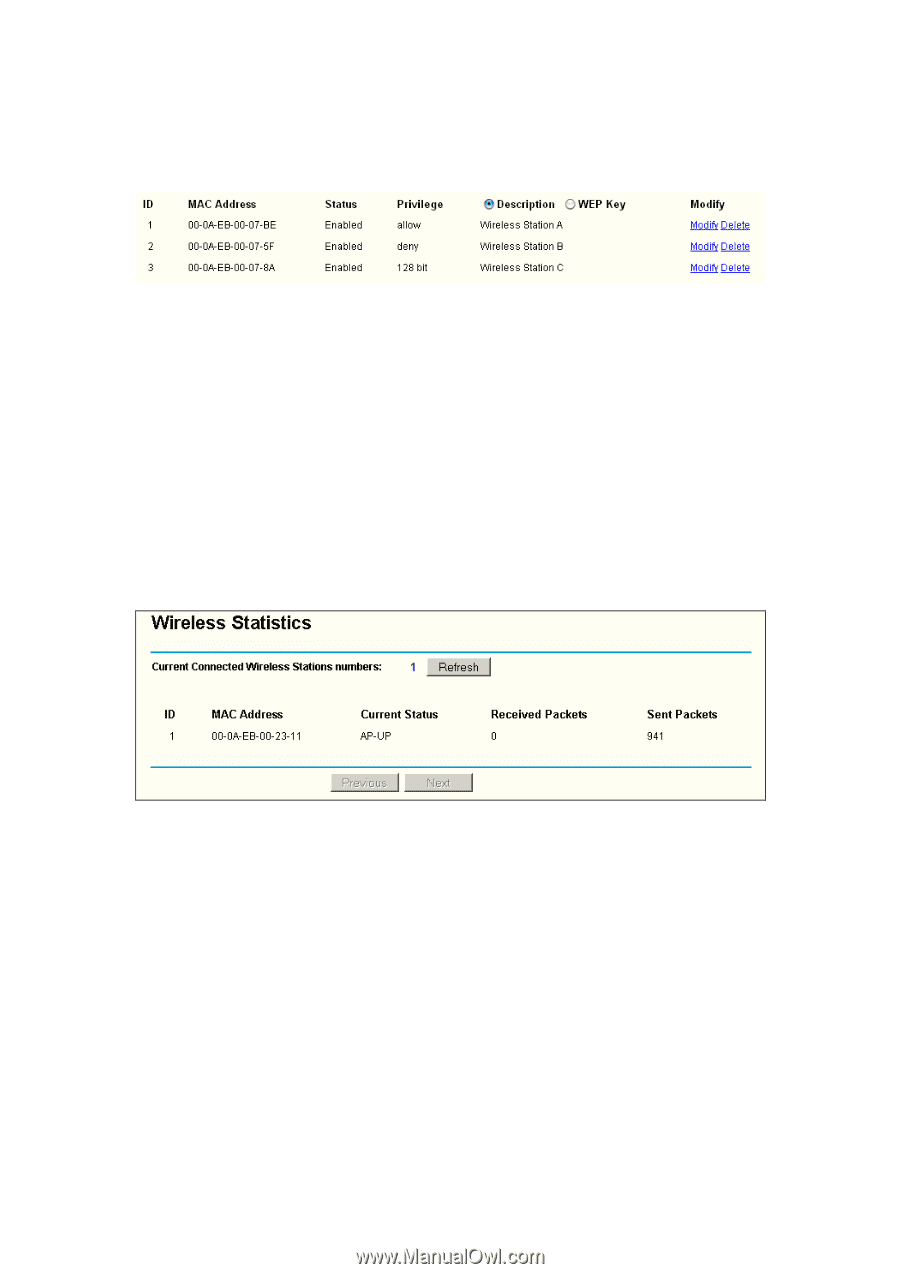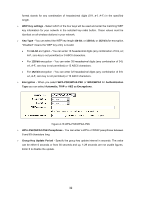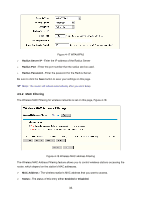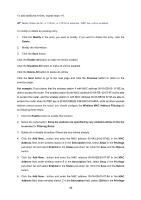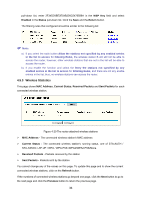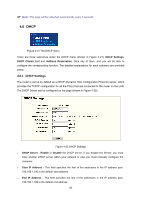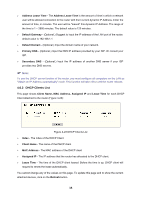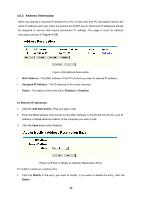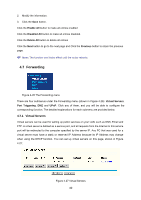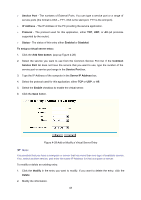TP-Link TL-WR542G User Guide - Page 43
Wireless Statistics, WEP Key, Enabled, Status, Return, MAC Address, Current Status
 |
View all TP-Link TL-WR542G manuals
Add to My Manuals
Save this manual to your list of manuals |
Page 43 highlights
pull-down list, enter 2F34D20BE2E54B326C5476586A in the WEP Key field and select Enabled in the Status pull-down list. Click the Save and the Return button. The filtering rules that configured should be similar to the following list: ) Note: a) If you select the radio button Allow the stations not specified by any enabled entries in the list to access for Filtering Rules, the wireless station B will still not be able to access the router, however, other wireless stations that are not in the list will be able to access the router. b) If you enable the function and select the Deny the stations not specified by any enabled entries in the list to access for Filtering Rules, and there are not any enable entries in the list, thus, no wireless stations can access the router. 4.5.3 Wireless Statistics This page shows MAC Address, Current Status, Received Packets and Sent Packets for each connected wireless station. Figure 4-20 The router attached wireless stations ¾ MAC Address - The connected wireless station's MAC address ¾ Current Status - The connected wireless station's running status, one of STA-AUTH / STA-ASSOC / AP-UP / WPA / WPA-PSK /WPA2/WPA2-PSK/None ¾ Received Packets - Packets received by the station ¾ Sent Packets - Packets sent by the station You cannot change any of the values on this page. To update this page and to show the current connected wireless stations, click on the Refresh button. If the numbers of connected wireless stations go beyond one page, click the Next button to go to the next page and click the Previous button to return the previous page. 36