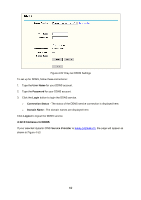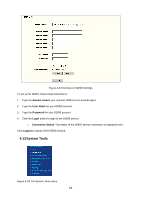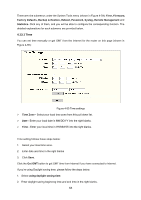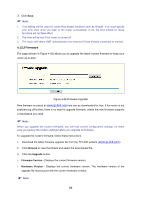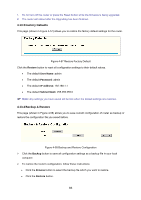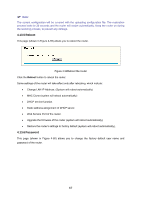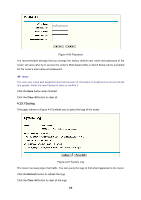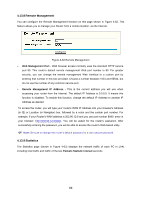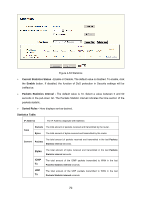TP-Link TL-WR542G User Guide - Page 73
Factory Defaults, 4.13.4 Backup & Restore, Restore, User Name, Password, IP Address - reset password
 |
View all TP-Link TL-WR542G manuals
Add to My Manuals
Save this manual to your list of manuals |
Page 73 highlights
1. Do not turn off the router or press the Reset button while the firmware is being upgraded. 2. The router will reboot after the Upgrading has been finished. 4.13.3 Factory Defaults This page (shown in Figure 4-57) allows you to restore the factory default settings for the router. Figure 4-57 Restore Factory Default Click the Restore button to reset all configuration settings to their default values. • The default User Name: admin • The default Password: admin • The default IP Address: 192.168.1.1 • The default Subnet Mask: 255.255.255.0 ) Note: Any settings you have saved will be lost when the default settings are restored. 4.13.4 Backup & Restore This page (shown in Figure 4-58) allows you to save current configuration of router as backup or restore the configuration file you saved before. Figure 4-58 Backup and Restore Configuration ¾ Click the Backup button to save all configuration settings as a backup file in your local computer. ¾ To restore the router's configuration, follow these instructions: • Click the Browse button to select the backup file which you want to restore. • Click the Restore button. 66