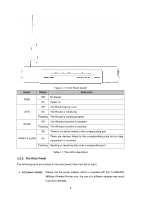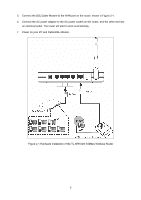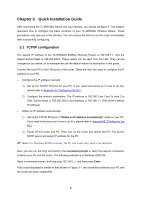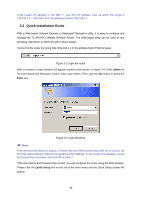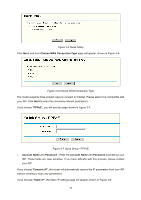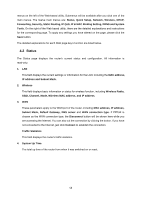TP-Link TL-WR542G User Guide - Page 16
Please check the connection following these steps, Is the TCP/IP configuration for your PC correct? - how to configure
 |
View all TP-Link TL-WR542G manuals
Add to My Manuals
Save this manual to your list of manuals |
Page 16 highlights
Figure 3-1 Success result of Ping command If the result displayed is similar to that shown in Figure 3-2, it means that your PC has not connected to the router. Figure 3-2 Failure result of Ping command Please check the connection following these steps: 1. Is the connection between your PC and the router correct? ) Note: The 1/2/3/4 LEDs of LAN port which you link to on the router and LEDs on your PC's adapter should be lit. 2. Is the TCP/IP configuration for your PC correct? ) Note: 9

9
Figure 3-1 Success result of Ping command
If the result displayed is similar to that shown in Figure 3-2, it means that your PC has not
connected to the router.
Figure 3-2 Failure result of Ping command
Please check the connection following these steps:
1.
Is the connection between your PC and the router correct?
)
Note:
The 1/2/3/4 LEDs of LAN port which you link to on the router and LEDs on your PC's adapter
should be lit.
2.
Is the TCP/IP configuration for your PC correct?
)
Note: