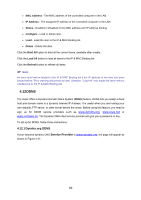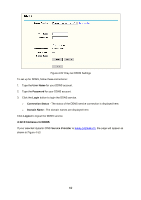TP-Link TL-WR542G User Guide - Page 64
IP & MAC Binding Setting, IP Range, Minimum Bandwidth Guarantee, Maximum, Bandwidth Limit
 |
View all TP-Link TL-WR542G manuals
Add to My Manuals
Save this manual to your list of manuals |
Page 64 highlights
that, please contact with your ISP for help. ¾ IP Range - Specifies the IP range of this entry. ¾ Mode - There are 2 types of mode: Minimum Bandwidth Guarantee and Maximum Bandwidth Limit. ¾ Bandwidth - Specifies the bandwidth you want to supply to this entry. ¾ Description - Description of this entry. ¾ Enable - Enable this entry. This entry won't be effective unless you check the Enable box. Click the Delete button to delete single entry. Click the Delete All button to delete all entries. Click the Save button to save all configuration. For example, we assume that PC A, B, C are sharing the Internet with 2Mbps bandwidth through one router. PC A is often for VoIP or online games, to guarantee its better performance without interference from PC B and C, you can specify the minimum bandwidth for PC A such as 100Kbps. ) Note: 1. The conversion relation of bandwidth: 1 Mbps = 1000Kbps. 2. Please choose the Network Connection Type and set the bandwidth according to your Network. If you are not clear about that, please contact with your ISP for help. 3. IP address range for different entries could not have intersection with each other. 4. After the configuration, click the Save button for the change to take effect. 4.11 IP & MAC Binding Setting Figure 4-46 the IP & MAC Binding menu There are two submenus under the IP &MAC Binding menu (shown in Figure 4-46): Binding Setting and ARP List. Click any of them, and you will be able to scan or configure the corresponding function. The detailed explanations for each submenu are provided below. 57