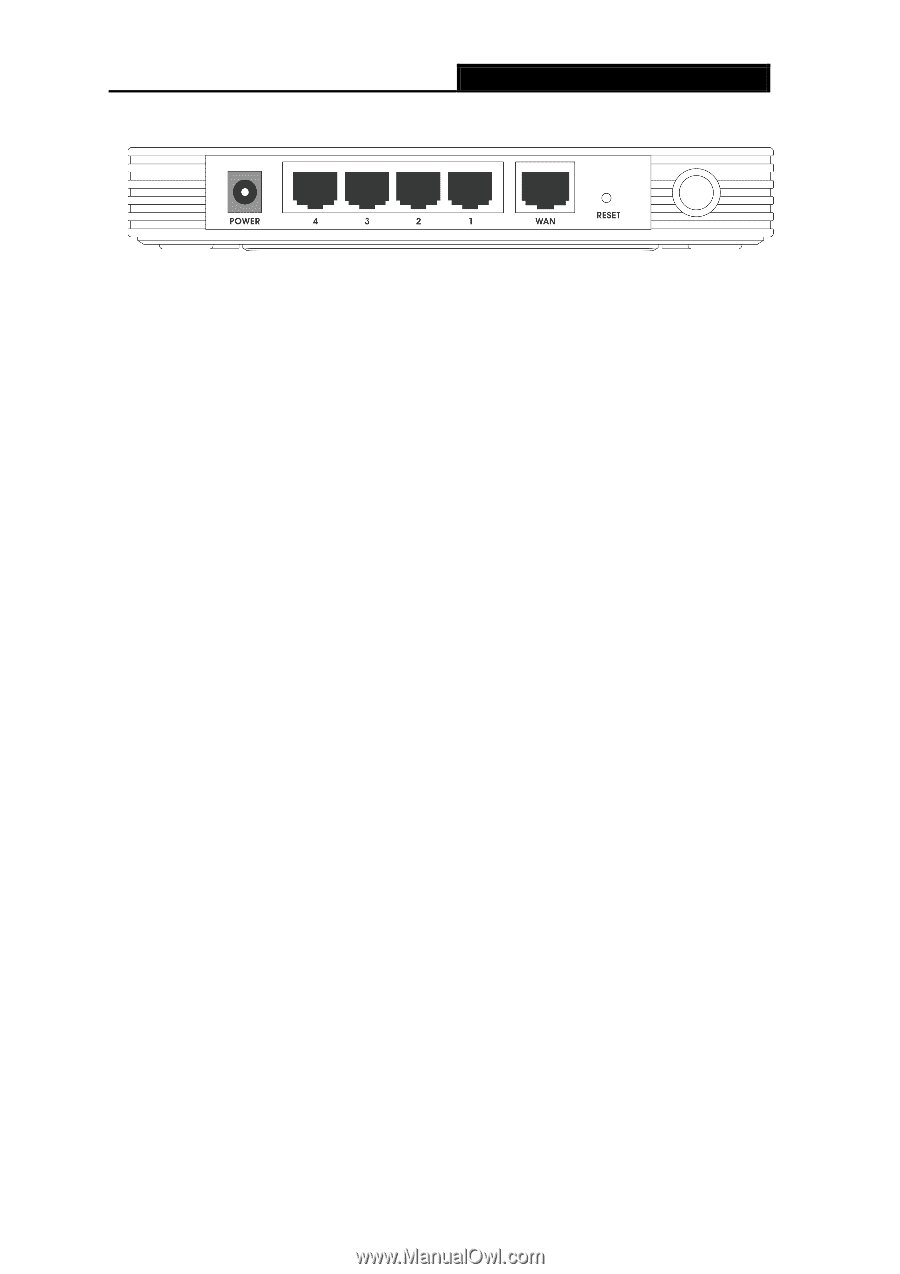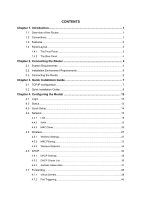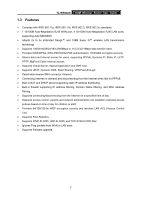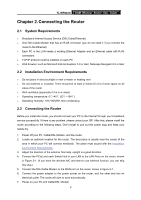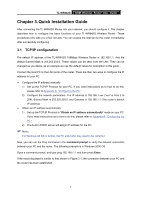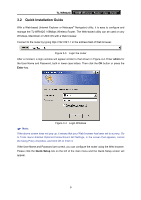TP-Link TL-WR642G User Guide - Page 11
The Rear Panel - 108mbps wireless
 |
UPC - 696726642008
View all TP-Link TL-WR642G manuals
Add to My Manuals
Save this manual to your list of manuals |
Page 11 highlights
1.4.2 The Rear Panel TL-WR642G 108M Wireless Router User Guide Figure 1-2 Rear Panel sketch The rear panel contains the following features. (View from left to right) ¾ Power socket: The Power socket is where you will connect the power adapter. Please use the power adapter provided with this TL-WR642G 108Mbps Wireless Router. ¾ LAN 1,2,3,4: These ports (1, 2, 3, 4) connect the router to the local PC(s) ¾ WAN: This WAN port is where you will connect the DSL/cable Modem, or Ethernet ¾ Reset button There are two ways to reset the router's factory defaults: 1) Use the Factory Defaults function on System Tools -> Factory Defaults page in the router's Web-based Utility. 2) Use the Factory Default Reset button: Press the Reset button for five seconds and then wait for the router to reboot. ¾ Wireless antenna To receive and transmit the wireless data. 4