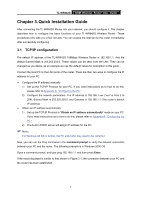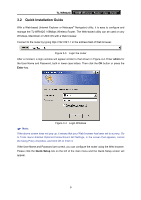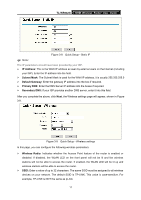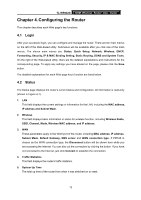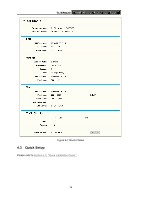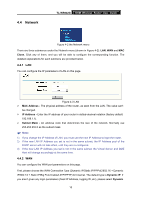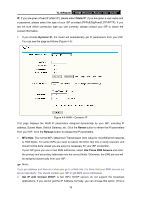TP-Link TL-WR642G User Guide - Page 18
TL-WR642G, IP Address, Subnet Mask, Default Gateway, Primary, Secondary DNS, Wireless, Radio - how to configure
 |
UPC - 696726642008
View all TP-Link TL-WR642G manuals
Add to My Manuals
Save this manual to your list of manuals |
Page 18 highlights
TL-WR642G 108M Wireless Router User Guide Figure 3-8 Quick Setup - Static IP ) Note: The IP parameters should have been provided by your ISP. ¾ IP Address: This is the WAN IP address as seen by external users on the Internet (including your ISP). Enter the IP address into the field. ¾ Subnet Mask: The Subnet Mask is used for the WAN IP address, it is usually 255.255.255.0 ¾ Default Gateway: Enter the gateway IP address into the box if required. ¾ Primary DNS: Enter the DNS Server IP address into the boxes if required. ¾ Secondary DNS: If your ISP provides another DNS server, enter it into this field. After you complete the above, click Next, the Wireless settings page will appear, shown in Figure 3-9. Figure 3-9 Quick Setup - Wireless settings In this page, you can configure the following wireless parameters: ¾ Wireless Radio: Indicates whether the Access Point feature of the router is enabled or disabled. If disabled, the WLAN LED on the front panel will not be lit and the wireless stations will not be able to access the router. If enabled, the WLAN LED will be lit up and wireless stations will be able to access the router. ¾ SSID: Enter a value of up to 32 characters. The same SSID must be assigned to all wireless devices on your network. The default SSID is TP-LINK. This value is case-sensitive. For example, TP-LINK is NOT the same as tp-link. 11