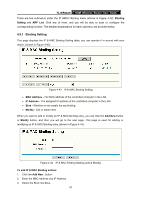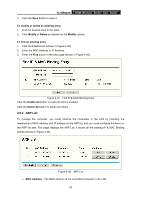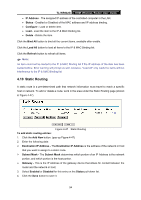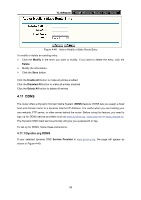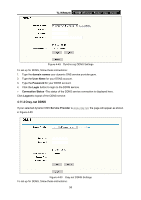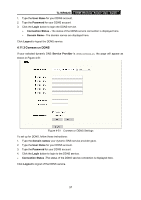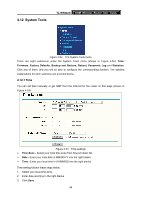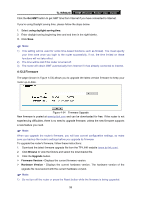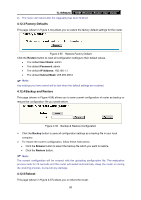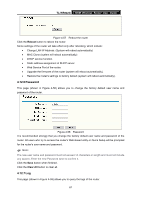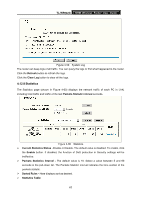TP-Link TL-WR642G User Guide - Page 64
Comexe.cn DDNS
 |
UPC - 696726642008
View all TP-Link TL-WR642G manuals
Add to My Manuals
Save this manual to your list of manuals |
Page 64 highlights
TL-WR642G 108M Wireless Router User Guide 1. Type the User Name for your DDNS account. 2. Type the Password for your DDNS account. 3. Click the Login button to login the DDNS service. ¾ Connection Status - The status of the DDNS service connection is displayed here. ¾ Domain Name - The domain names are displayed here. Click Logout to logout the DDNS service. 4.11.3 Comexe.cn DDNS If your selected dynamic DNS Service Provider is www.comexe.cn, the page will appear as shown in Figure 4-51: Figure 4-51 Comexe.cn DDNS Settings To set up for DDNS, follow these instructions: 1. Type the domain names your dynamic DNS service provider gave. 2. Type the User Name for your DDNS account. 3. Type the Password for your DDNS account. 4. Click the Login button to login to the DDNS service. ¾ Connection Status -The status of the DDNS service connection is displayed here. Click Logout to logout of the DDNS service. 57