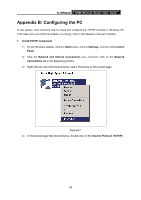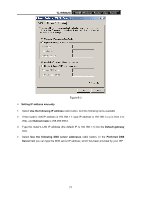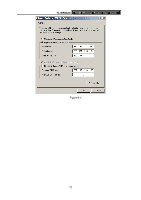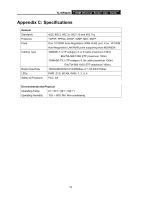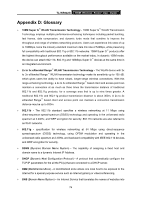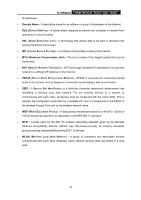TP-Link TL-WR642G User Guide - Page 78
TL-WR642G, Setting IP address manually, Use the following IP address, Subnet mask, Default gateway,
 |
UPC - 696726642008
View all TP-Link TL-WR642G manuals
Add to My Manuals
Save this manual to your list of manuals |
Page 78 highlights
TL-WR642G 108M Wireless Router User Guide ¾ Setting IP address manually Figure B-3 1 Select Use the following IP address radio button. And the following items available 2 If the router's LAN IP address is 192.168.1.1, type IP address is 192.168.1.x (x is from 2 to 254), and Subnet mask is 255.255.255.0. 3 Type the router's LAN IP address (the default IP is 192.168.1.1) into the Default gateway field. 4 Select Use the following DNS server addresses radio button. In the Preferred DNS Server field you can type the DNS server IP address, which has been provided by your ISP 71

TL-WR642G
108M Wireless Router User Guide
71
Figure B-3
¾
Setting IP address manually
1
Select
Use the following IP address
radio button. And the following items available
2
If the router's LAN IP address is 192.168.1.1, type IP address is 192.168.1.x (x is from 2 to
254), and
Subnet mask
is 255.255.255.0.
3
Type the router’s LAN IP address (the default IP is 192.168.1.1) into the
Default gateway
field.
4
Select
Use the following DNS server addresses
radio button. In the
Preferred
DNS
Server
field you can type the DNS server IP address, which has been provided by your ISP