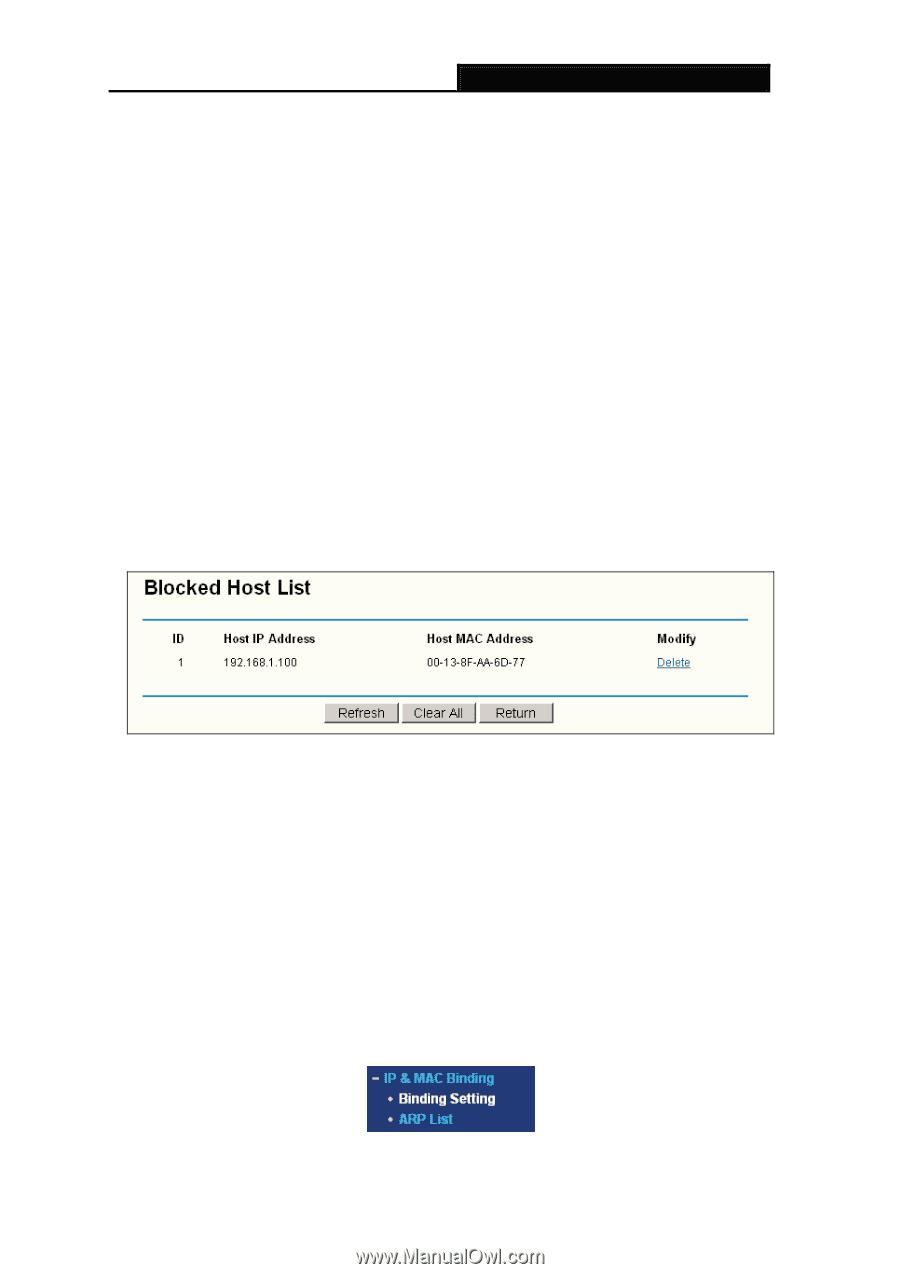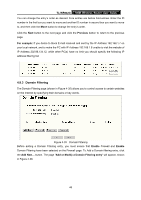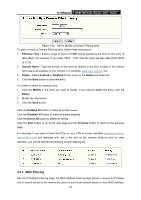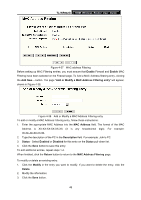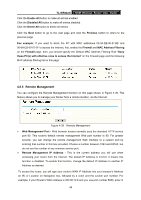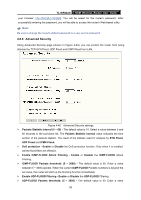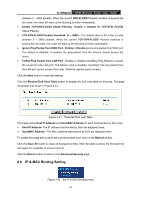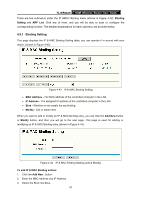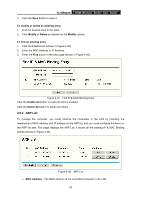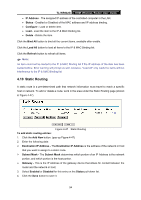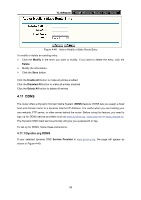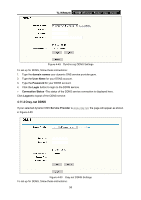TP-Link TL-WR642G User Guide - Page 58
IP & MAC Binding Setting
 |
UPC - 696726642008
View all TP-Link TL-WR642G manuals
Add to My Manuals
Save this manual to your list of manuals |
Page 58 highlights
TL-WR642G 108M Wireless Router User Guide between 5 ~ 3600 packets. When the current UPD-FLOOD Packets numbers is beyond the set value, the router will start up the blocking function immediately. ¾ Enable TCP-SYN-FLOOD Attack Filtering - Enable or Disable the TCP-SYN- FLOOD Attack Filtering. ¾ TCP-SYN-FLOOD Packets threshold: (5 ~ 3600) - The default value is 50. Enter a value between 5 ~ 3600 packets. When the current TCP-SYN-FLOOD Packets numbers is beyond the set value, the router will start up the blocking function immediately. ¾ Ignore Ping Packet from WAN Port - Enable or Disable ignore ping packet from WAN port. The default is disabled. If enabled, the ping packet from the Internet cannot access the router. ¾ Forbid Ping Packet from LAN Port - Enable or Disable forbidding Ping Packet to access the router from the LAN port. The default value is disabled. If enabled, the ping packet from the LAN port cannot access the router. (Defends against some viruses) Click the Save button to save the settings. Click the Blocked DoS Host Table button to display the DoS host table by blocking. The page will appear that shown in Figure 4-41: Figure 4-41 Thwarted DoS Host Table This page shows Host IP Address and Host MAC Address for each host blocked by the router. ¾ Host IP Address- The IP address that blocked by DoS are displayed here. ¾ Host MAC Address - The MAC address that blocked by DoS are displayed here. To update this page and to show the current blocked host, click on the Refresh button. Click the Clear All button to clear all displayed entries. After the table is empty the blocked host will regain the capability to access Internet. Click the Return button to return to the Advanced Security page 4.9 IP & MAC Binding Setting Figure 4-42 the IP & MAC Binding menu 51