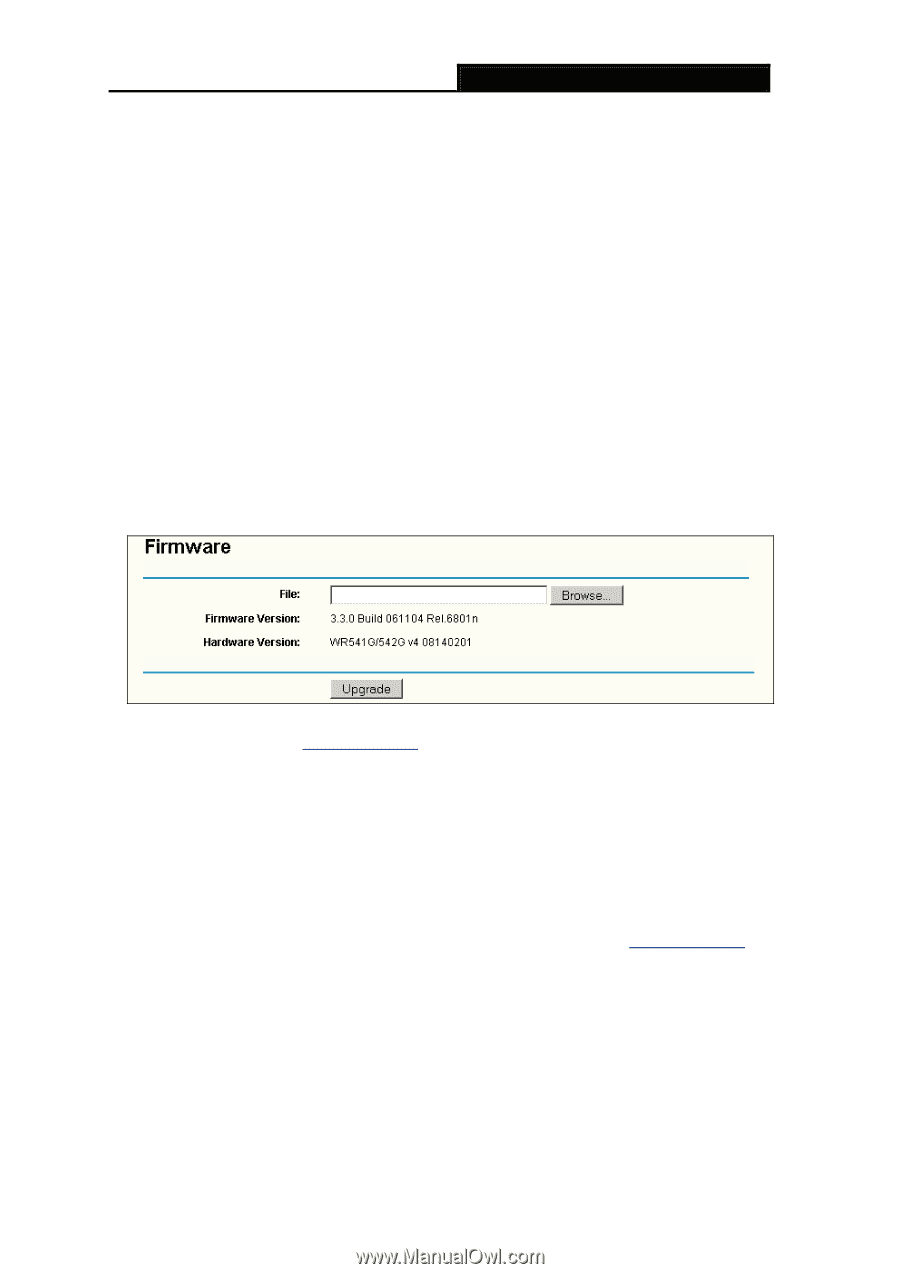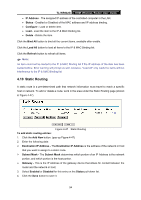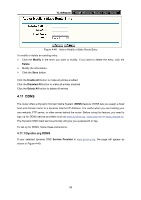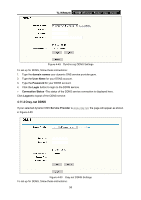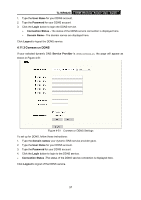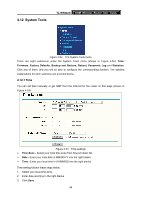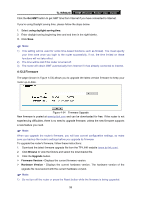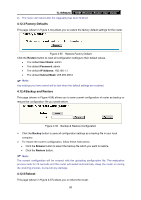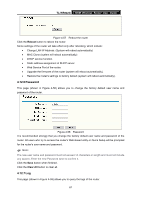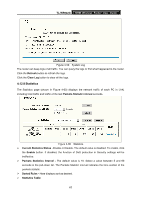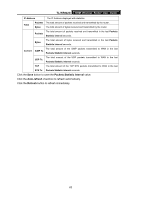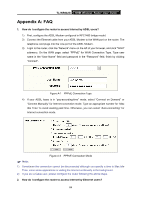TP-Link TL-WR642G User Guide - Page 66
Firmware - download
 |
UPC - 696726642008
View all TP-Link TL-WR642G manuals
Add to My Manuals
Save this manual to your list of manuals |
Page 66 highlights
TL-WR642G 108M Wireless Router User Guide Click the Get GMT button to get GMT time from Internet if you have connected to Internet. If you're using Daylight saving time, please follow the steps below. 1. Select using daylight saving time. 2. Enter daylight saving beginning time and end time in the right blanks. 3. Click Save. ) Note: 1) This setting will be used for some time-based functions such as firewall. You must specify your time zone once you login to the router successfully, if not, the time limited on these functions will not take effect. 2) The time will be lost if the router is turned off. 3) The router will obtain GMT automatically from Internet if it has already connected to Internet. 4.12.2 Firmware The page (shown in Figure 4-54) allows you to upgrade the latest version firmware to keep your router up-to-date. Figure 4-54 Firmware Upgrade New firmware is posted at www.tp-link.com and can be downloaded for free. If the router is not experiencing difficulties, there is no need to upgrade firmware, unless the new firmware supports a new feature you need. ) Note: When you upgrade the router's firmware, you will lose current configuration settings, so make sure you backup the router's settings before you upgrade its firmware. To upgrade the router's firmware, follow these instructions: 1. Download the latest firmware upgrade file from the TP-LINK website (www.tp-link.com). 2. Click Browse to view the folders and select the downloaded file. 3. Click the Upgrade button. ¾ Firmware Version - Displays the current firmware version. ¾ Hardware Version - Displays the current hardware version. The hardware version of the upgrade file must accord with the current hardware version. ) Note: 1) Do not turn off the router or press the Reset button while the firmware is being upgraded. 59