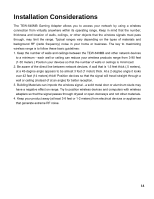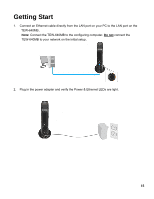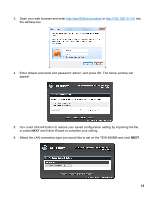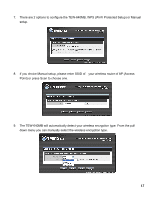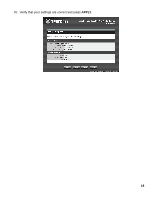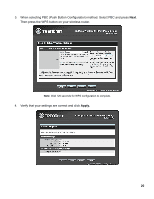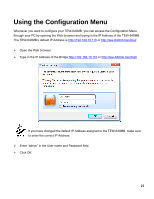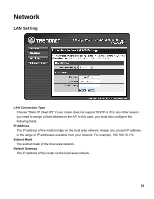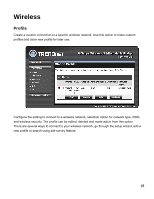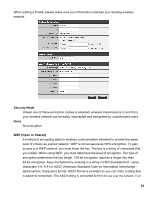TRENDnet N300 User's Guide - Page 19
WPS Configuration - router setup
 |
View all TRENDnet N300 manuals
Add to My Manuals
Save this manual to your list of manuals |
Page 19 highlights
WPS Configuration 1. To configure the TEW-640MB using WPS (Wi-Fi Protected Setup), select Wi-FI protected Setup (WPS) option and press Next. 2. Select the type of WPS configuration type you would like to use. PIN configuration requires you to input the TEW-640MB PIN information into your wireless router or AP (Access Point). Click Scan button to select an AP SSID that you want to connect and enter Device PIN into AP. Note: Wait 120 seconds for WPS configuration to complete. 19

19
WPS Configuration
1.
To configure the TEW-640MB using WPS (Wi-Fi Protected Setup), select Wi-FI protected
Setup (WPS) option and press Next.
2.
Select the type of WPS configuration type you would like to use. PIN configuration requires
you to input the TEW-640MB PIN information into your wireless router or AP (Access
Point). Click
Scan
button to select an AP SSID that you want to connect and enter Device
PIN into AP.
Note:
Wait 120 seconds for WPS configuration to complete.