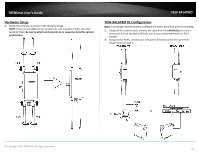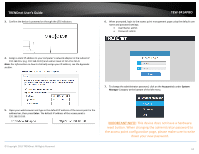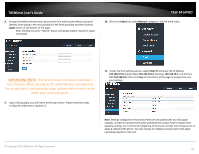TRENDnet TEW-841APBO Users Guide - Page 13
This device does not have a hardware, reset button. When changing the administrator password
 |
View all TRENDnet TEW-841APBO manuals
Add to My Manuals
Save this manual to your list of manuals |
Page 13 highlights
TRENDnet User's Guide 8. Change the default administrator password by first entering the default password (admin), then typing in the new password in the fields provided and then click the Apply button at the bottom of the page. Note: Clicking the green "refresh" button will display hidden characters typed in the field. TEW-841APBO 10. Click on the Basic tab under Network category in the left hand menu. IMPORTANT NOTE: This device does not have a hardware reset button. When changing the administrator password to the access point configuration page, please make sure to write down your new password. 9. Upon clicking apply, you will return to the login screen. Please enter the newly configured credentials to log back in. 11. Under the IPv4 Settings section, select Static IP and enter your chosen IP Address, Subnet Mask, and Gateway, then click Save at the bottom of the page. © Copyright 2019 TRENDnet. All Rights Reserved. 10