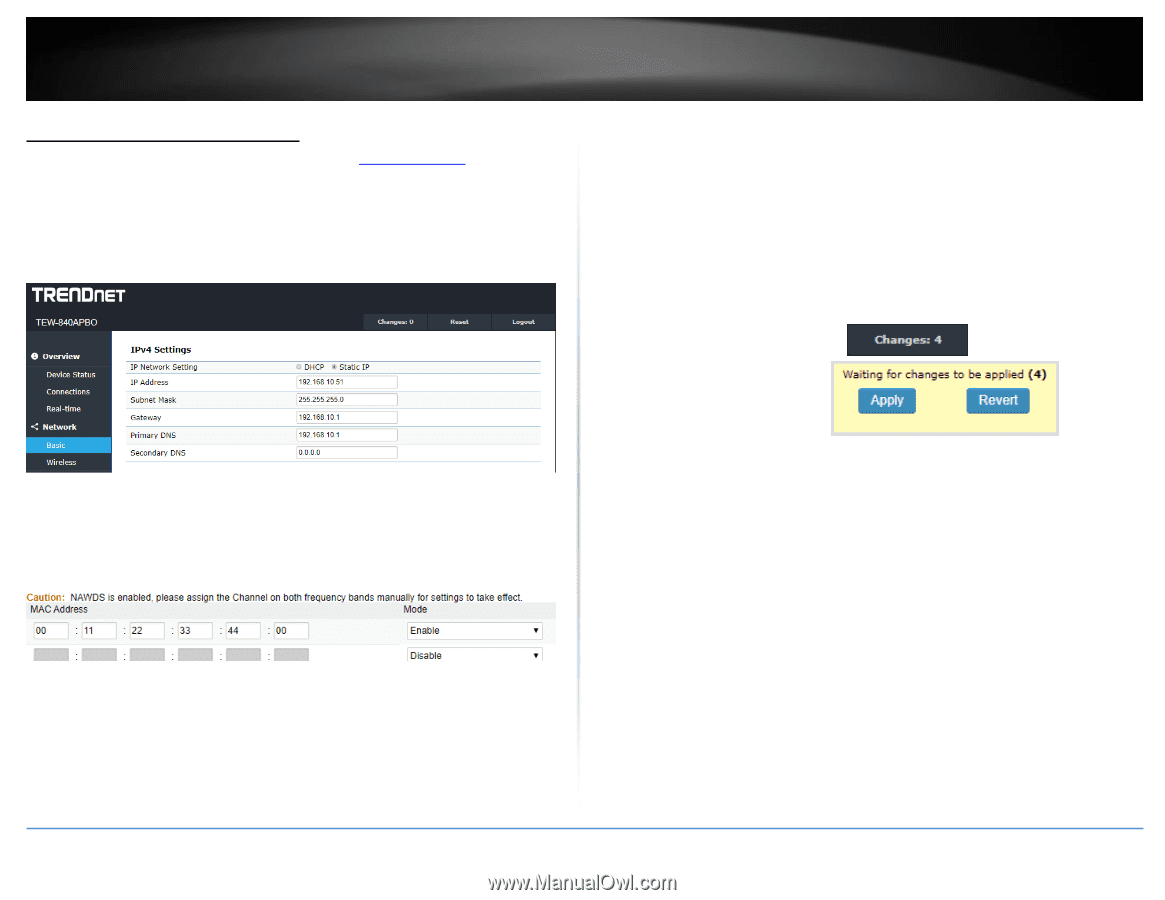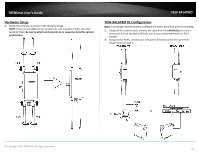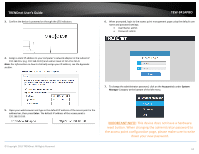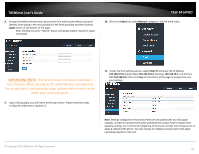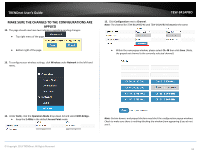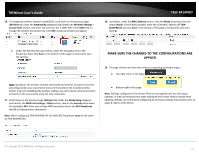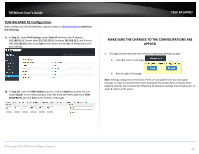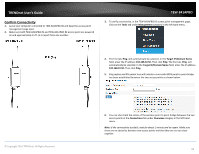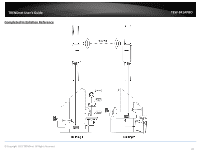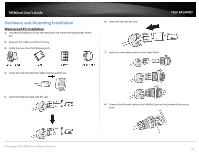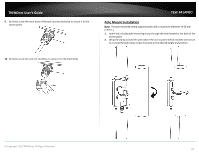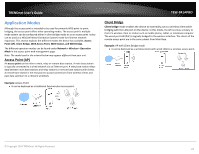TRENDnet TEW-841APBO Users Guide - Page 21
TEW-841APBO #2 Configuration, aside from, the following, Step 11, IPv4 Settings, Static IP
 |
View all TRENDnet TEW-841APBO manuals
Add to My Manuals
Save this manual to your list of manuals |
Page 21 highlights
TRENDnet User's Guide TEW-841APBO #2 Configuration When configuring TEW-841APBO #2, repeat all steps in TEW-841APBO #1 aside from the following: 11. In Step 11, under IPv4 Settings, select Static IP and enter the IP address 192.168.10.51, Subnet Mask 255.255.255.0, Gateway 192.168.10.1, and Primary DNS 192.168.10.1 then click Save at the bottom of the page to temporarily save your settings. 18. In Step 18, under the MAC Address section, click the Mode drop-down list and select Enable. In the fields provided, enter the 5GHz WiFi MAC address of TEW841APBO #1 and click Save at the bottom of the page. TEW-841APBO MAKE SURE THE CHANGES TO THE CONFIGURATIONS ARE APPLIED 1. The page should now have two indicators regarding pending changes: Top right menu of the page: Bottom right of the page: Note: Settings configured on the Access Point are not applied until you click apply changes. In order to minimize time spent waiting for the Access Point to reboot when applying settings, we recommend configuring all necessary settings and changes prior to apply & reboot of the device. © Copyright 2019 TRENDnet. All Rights Reserved. 18