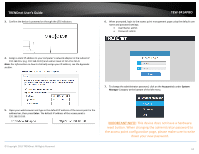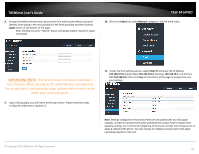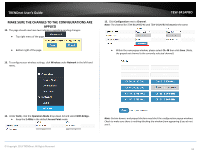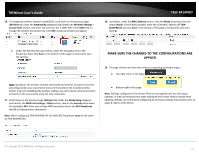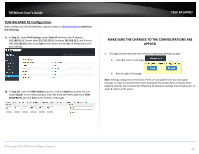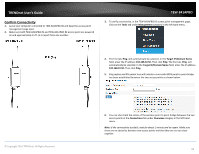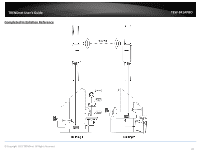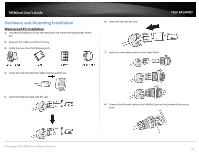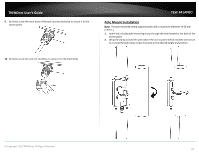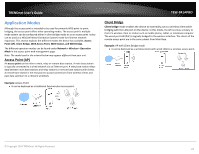TRENDnet TEW-841APBO Users Guide - Page 22
Confirm Connectivity, Tools, Management, Target IP/Domain Name
 |
View all TRENDnet TEW-841APBO manuals
Add to My Manuals
Save this manual to your list of manuals |
Page 22 highlights
TRENDnet User's Guide Confirm Connectivity 1. Leave your computer connected to TEW-841APBO #2 and keep the access point management page open. 2. Make sure both TEW-841APBO #1 and TEW-841APBO #2 access point are powered on and approximately 15 ft. (5 m) apart from one another. TEW-841APBO 3. To verify connectivity, in the TEW-841APBO #2 access point management page, Click on the Tools tab under Management category in the left hand menu. 4. The first tab, Ping, will automatically be selected. In the Target IP/Domain Name field, enter the IP address 192.168.10.50. Then click Ping. The first tab, Ping, will automatically be selected. In the Target IP/Domain Name field, enter the IP address 192.168.10.50. Then click Ping. 5. Ping replies and 0% packet loss will indicate a successful WDS point to point bridge has been established between the two access points as shown below. © Copyright 2019 TRENDnet. All Rights Reserved. 6. You can also check the status of the wireless point to point bridge between the two access points in the Connections tab under Overview category in the left hand menu. Note: If the connectivity test fails, wait for about 1 minute and try again. Make sure there are no obstacles between two access points and that they are not too close together. 19