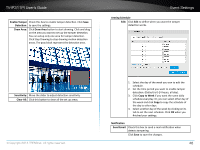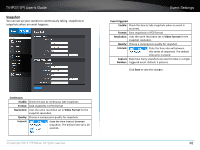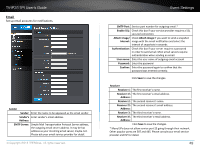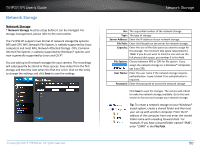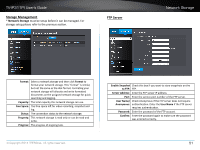TRENDnet TV-IP311PI User's Guide - Page 49
Enable Tamper, Draw Area, Clear All, Arming Schedule, Copy to Week, Send Email, Detec°on, Sensi°vity
 |
View all TRENDnet TV-IP311PI manuals
Add to My Manuals
Save this manual to your list of manuals |
Page 49 highlights
TV-IP311PI User's Guide Enable Tamper Check this box to enable tamper detection. Click Save Detection: to save the settings. Draw Area: Click Draw Area button to start drawing. Click and drag on the area you want to set up the tamper detection. You can setup only one area for tamper detection. Click Stop Drawing to stop drawing motion detection areas. The gray block represent the detection area. Event Settings Arming Schedule Edit: Click Edit to define when you want the tamper detection works. Sensitivity: Move the slider to adjust detection sensitivity. Clear All: Click this button to clear all the set up areas. © Copyright 2014 TRENDnet. All rights reserved. 1. Select the day of the week you wan to edit the schedule. 2. Set the time period you want to enable tamper detection. (Default is 0-24 hours, all day). 3. Click Copy to Week if you want the same daily schedule everyday. Or, you can select other day of the week and click Copy to copy the schedule of the day to other days. 4. Select another day of the week by clicking on its tab to set the next schedule. Click OK when you finished your settings. Notification Send Email: Check this box to send e-mail notification when detects tampering. Click Save to save the changes. 46