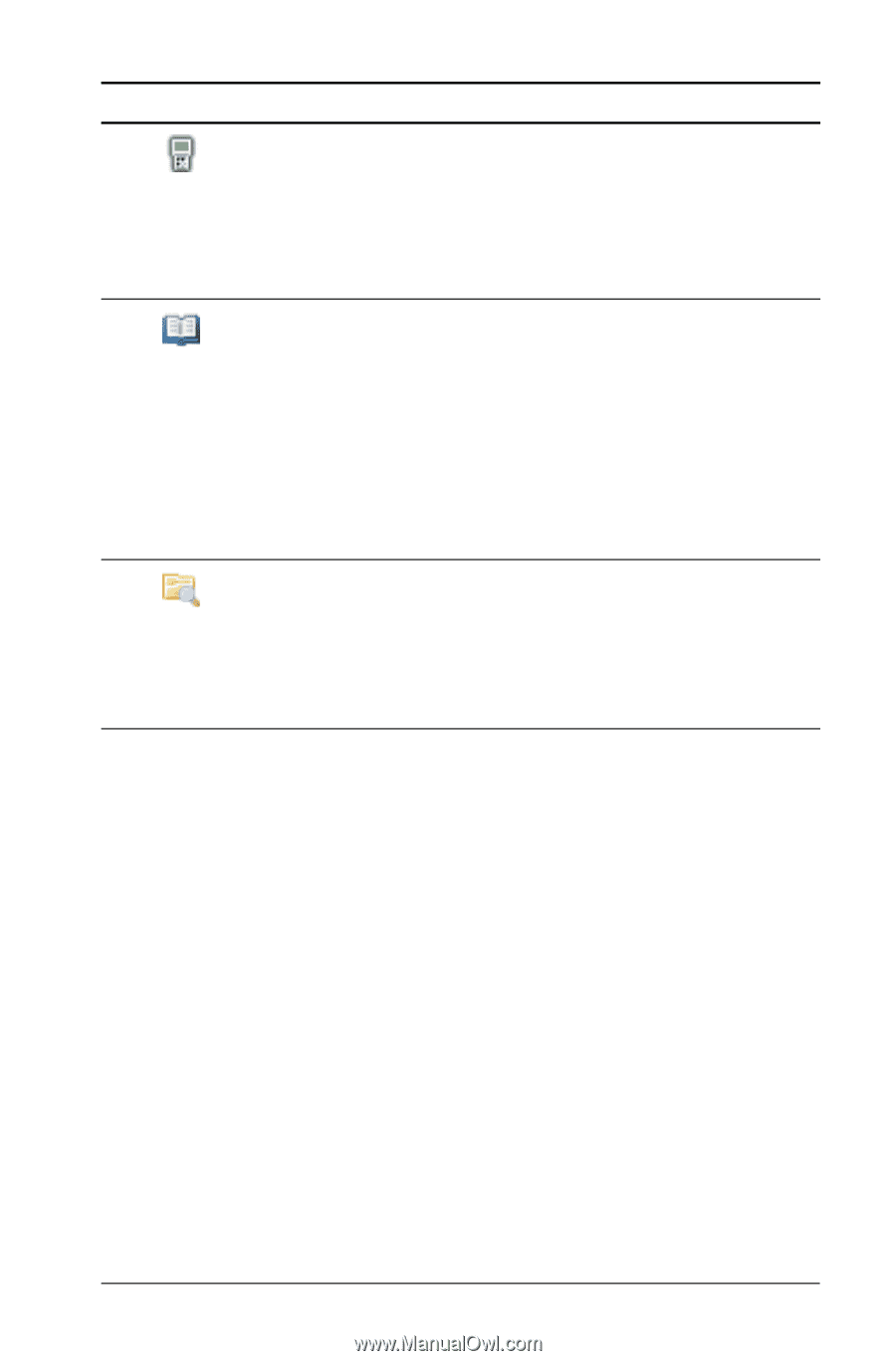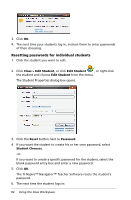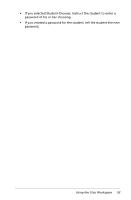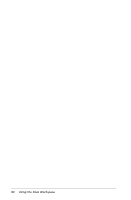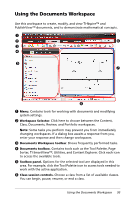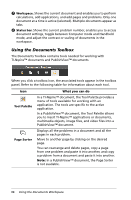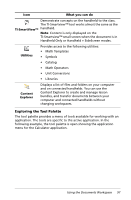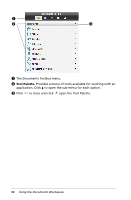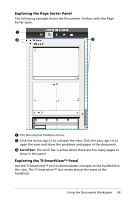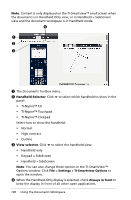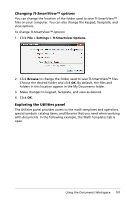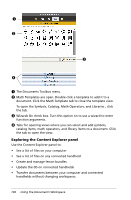Texas Instruments TINSPIRE Getting Started - Page 103
Exploring the Tool Palette, Handheld Only or Handheld + SideScreen modes.
 |
View all Texas Instruments TINSPIRE manuals
Add to My Manuals
Save this manual to your list of manuals |
Page 103 highlights
Icon What you can do Demonstrate concepts on the handheld to the class. The TI-Smartview™ tool works almost the same as the TI-SmartView™ handheld. Note: Content is only displayed on the TI-Smartview™ small screen when the document is in Handheld Only or Handheld + SideScreen modes. Utilities Provides access to the following utilities: • Math Templates • Symbols • Catalog • Math Operators • Unit Conversions • Libraries Content Explorer Displays a list of files and folders on your computer and on connected handhelds. You can use the Content Explorer to create and manage lesson bundles, and transfer documents between your computer and connected handhelds without changing workspaces. Exploring the Tool Palette The tool palette provides a menu of tools available for working with an application. The tools are specific to the active application. In the following example, the tool palette is open showing the application menu for the Calculator application. Using the Documents Workspace 97