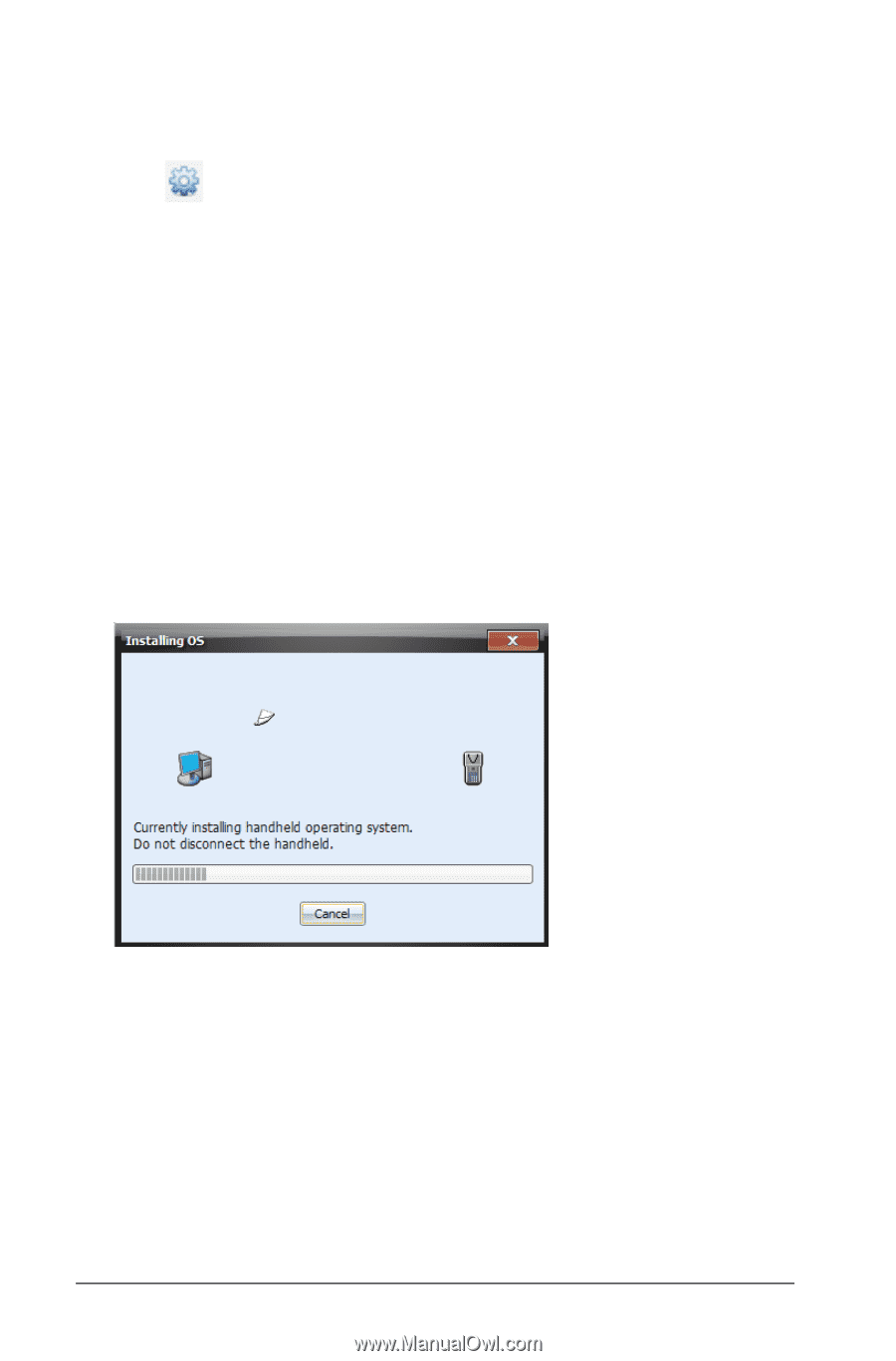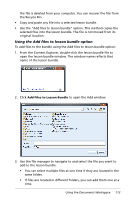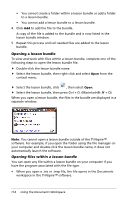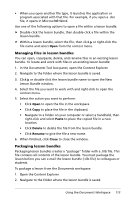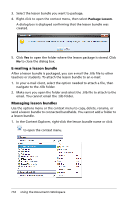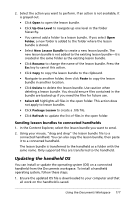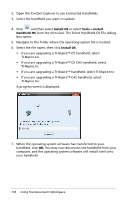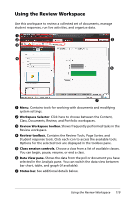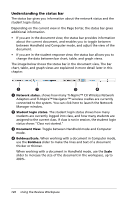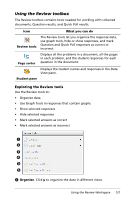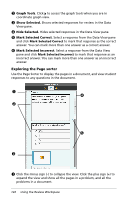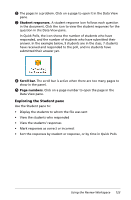Texas Instruments TINSPIRE Getting Started - Page 124
Open the Content Explorer to see Connected Handhelds., TI-Nspire.tnc - nspire cas os 3 0
 |
View all Texas Instruments TINSPIRE manuals
Add to My Manuals
Save this manual to your list of manuals |
Page 124 highlights
2. Open the Content Explorer to see Connected Handhelds. 3. Select the handheld you want to update. 4. Click and then select Install OS or select Tools > Install Handheld OS from the menu bar. The Select Handheld OS File dialog box opens. 5. Navigate to the folder where the operating system file is located. 6. Select the file name, then click Install OS. • If you are upgrading a TI-Nspire™ CX handheld, select TI-Nspire.tco • If you are upgrading a TI-Nspire™ CX CAS handheld, select TI-Nspire.tcc • If you are upgrading a TI-Nspire™ handheld, select TI-Nspire.tno • If you are upgrading a TI-Nspire™ CAS handheld. select TI-Nspire.tnc A progress screen is displayed. 7. When the operating system software has transferred to your handheld, click OK. You may now disconnect the handheld from your computer, and the operating system software will install itself onto your handheld. 118 Using the Documents Workspace