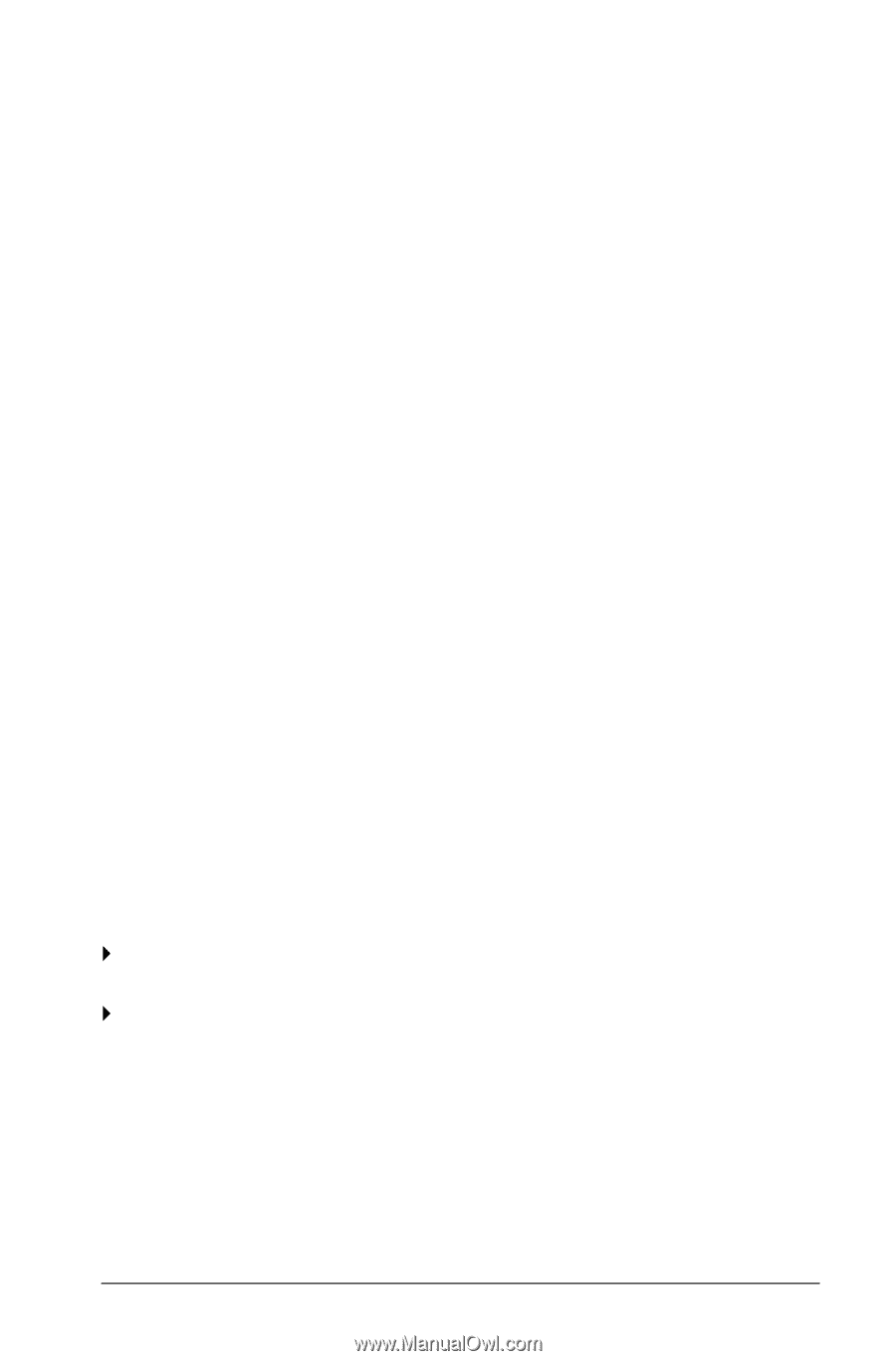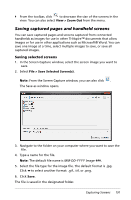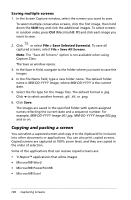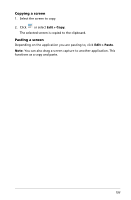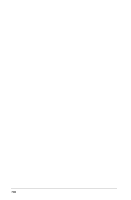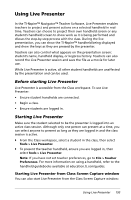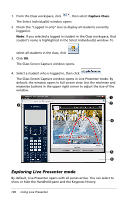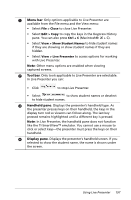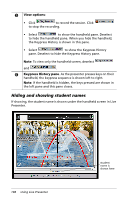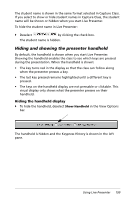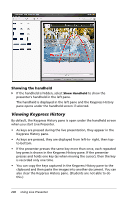Texas Instruments TINSPIRE Getting Started - Page 201
Using Live Presenter, Starting Live Presenter from Class Screen Capture window
 |
View all Texas Instruments TINSPIRE manuals
Add to My Manuals
Save this manual to your list of manuals |
Page 201 highlights
Using Live Presenter In the TI-Nspire™ Navigator™ Teacher Software, Live Presenter enables teachers to project and present actions on a selected handheld in realtime. Teachers can choose to project their own handheld screen or any student's handheld screen to show work as it is being performed and discuss the step-by-step process with the class. During the live presentation, you can show the TI-Nspire™ handheld being displayed and show the keys as they are pressed by the presenter. Teachers can also control what appears on the presentation screen: student's name, handheld display, or keypress history. Teachers can also record the Live Presenter session and save the file as a movie for later use. While Live Presenter is active, all other student handhelds are unaffected by the presentation and can be used. Before starting Live Presenter Live Presenter is accessible from the Class workspace. To use Live Presenter: • Ensure student handhelds are connected. • Begin a class. • Ensure students are logged in. Starting Live Presenter Make sure the student selected to be the presenter is logged into an active class session. Although only one person can present at a time, you can select anyone to present as long as they are logged in and the class session is active. ` From the Class workspace, select a student in the class, then select Tools > Live Presenter. ` To present the teacher handheld, ensure you are logged in, then select Tools > Live Presenter. Note: If you have not set teacher preferences, go to File > Teacher Preferences. For more information on using a handheld, refer to the handheld guidebooks available at education.ti.com/guides. Starting Live Presenter from Class Screen Capture window You can also start Live Presenter from the Class Screen Capture window: Using Live Presenter 195