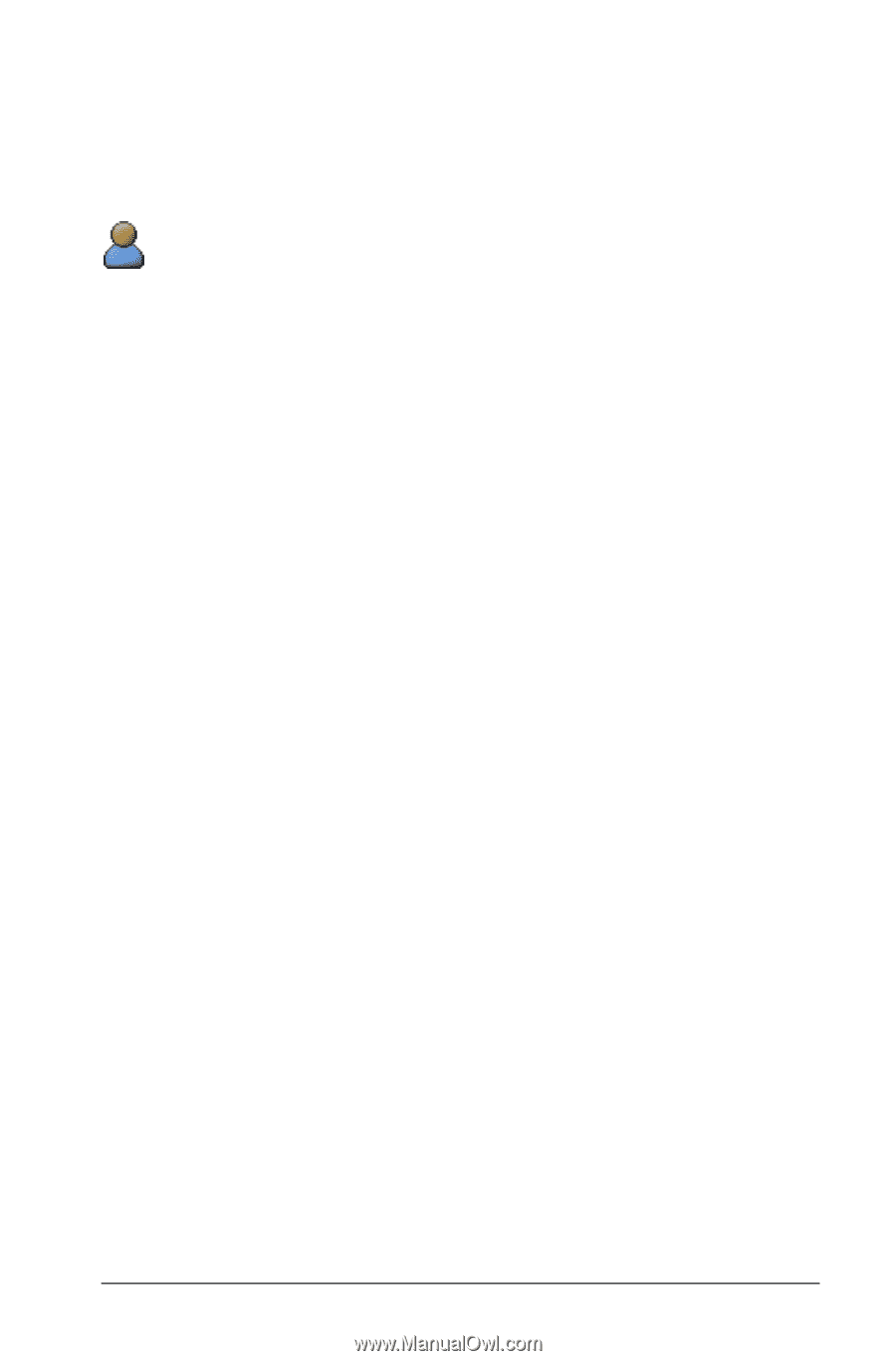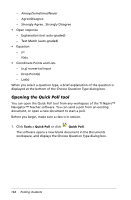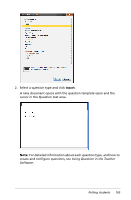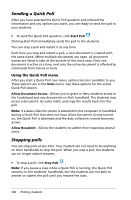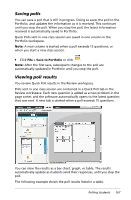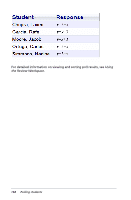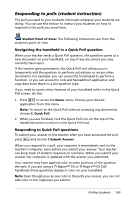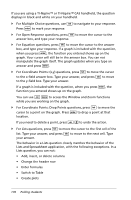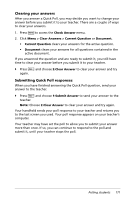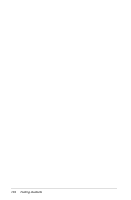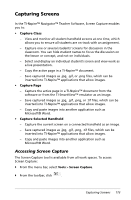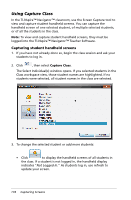Texas Instruments TINSPIRE Getting Started - Page 175
Responding to polls (student instruction), Navigating the handheld in a Quick Poll question - nspire cas calculator
 |
View all Texas Instruments TINSPIRE manuals
Add to My Manuals
Save this manual to your list of manuals |
Page 175 highlights
Responding to polls (student instruction) The poll you send to your students interrupts whatever your students are doing. You can use this section to instruct your students on how to respond to the polls you send them. Student Point of View: The following instructions are from the student's point of view. Navigating the handheld in a Quick Poll question When your teacher sends a Quick Poll question, the question opens as a new document on your handheld, on top of any document you may currently have open. If the teacher gives permission, the Quick Poll tool allows you to temporarily exit the question to perform calculations or access other documents. For example, you can access the Scratchpad to perform a function, or you can access the Lists and Spreadsheet application and copy data from there to a List question type. If you need to access other features of your handheld while in the Quick Poll screen, do this: 1. Press c to access the Home menu. Choose your desired application from this menu. Note: To return to the Quick Poll without accessing any documents, choose C: Quick Poll. 2. When you are finished, click the Quick Poll icon on the top of the handheld screen to return to the Quick Poll tool. Responding to Quick Poll questions To submit your answer to the teacher after you have answered the poll, press ~ and choose 1:Submit Answer. When you respond to a poll, your response is immediately sent to the teacher's computer, even before you submit your answer. Your teacher can keep track of student responses in real time. When you submit your answer, her computer is updated with the answer you submitted. Your teacher may have applied color to some portions of the question she sent. If you are using a TI-Nspire™ CX or TI-Nspire™ CX CAS handheld, those questions display in color on your handheld. Note: Even though you can see color in the polls you receive, you can not add color to the responses you submit. Polling students 169