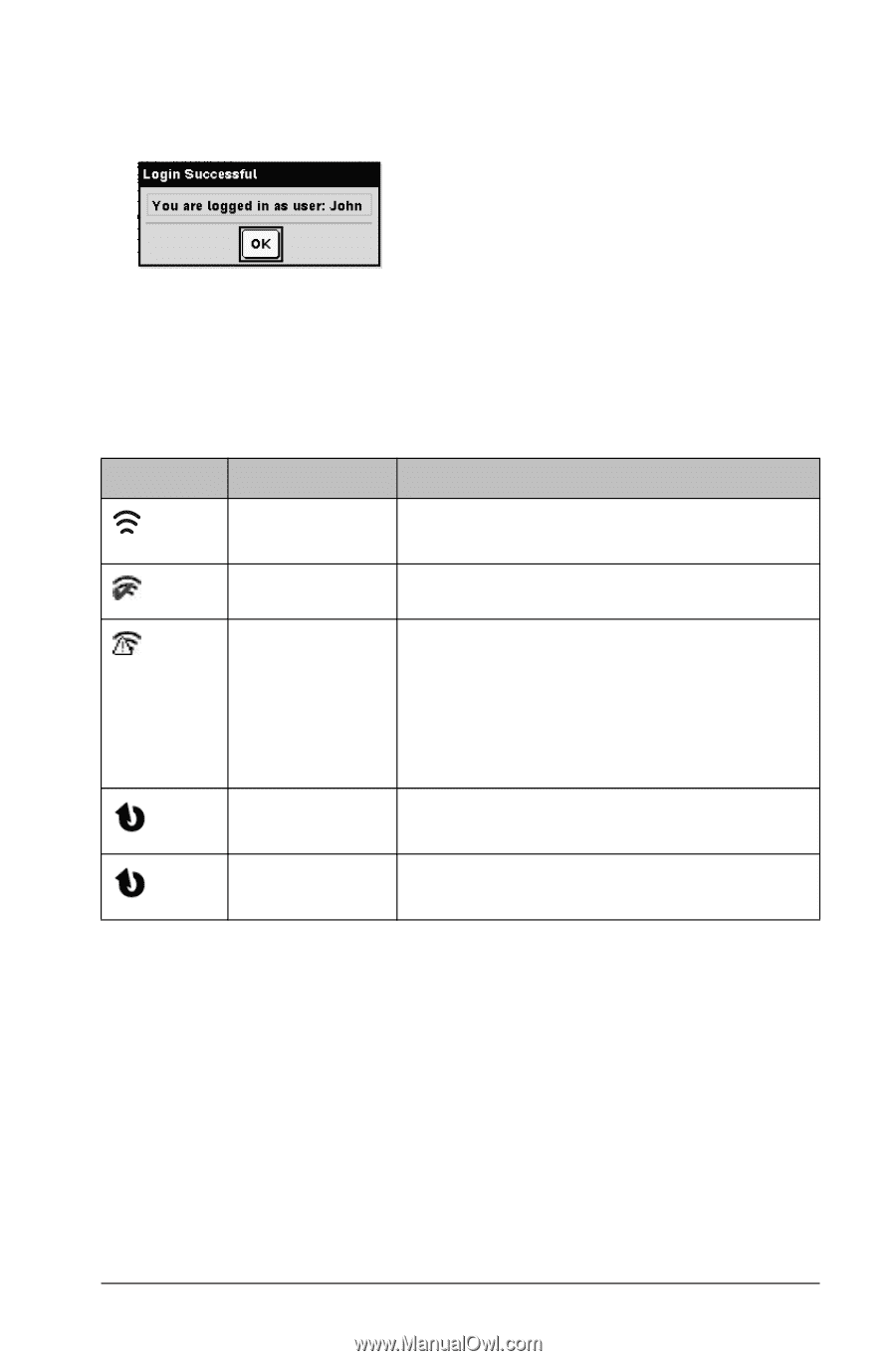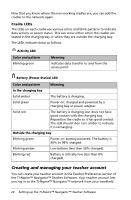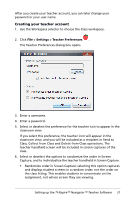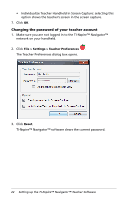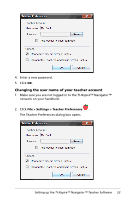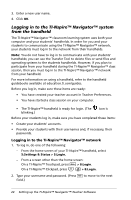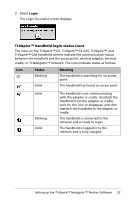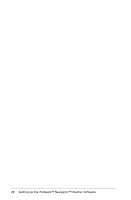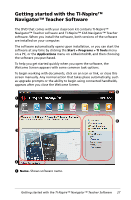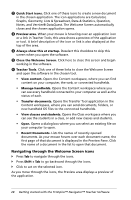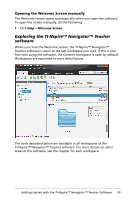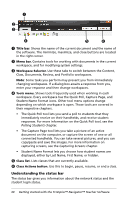Texas Instruments TINSPIRE Getting Started - Page 31
TI-Nspire™ handheld login status icons, The icons on the TI-Nspire™ CX, TI-Nspire™ CX CAS - nspire cas cx
 |
View all Texas Instruments TINSPIRE manuals
Add to My Manuals
Save this manual to your list of manuals |
Page 31 highlights
3. Select Login. The Login Successful screen displays. TI-Nspire™ handheld login status icons The icons on the TI-Nspire™ CX, TI-Nspire™ CX CAS, TI-Nspire™, and TI-Nspire™ CAS handheld screens indicate the communication status between the handheld and the access point, wireless adapter, wireless cradle, or TI-Navigator™ network. The icons indicate status as follows. Icon Status Blinking Solid Meaning The handheld is searching for an access point. The handheld has found an access point. Solid Blinking Solid The handheld is not communicating with the adapter or cradle. Unattach the handheld from the adapter or cradle, wait for the icon to disappear, and then reattach the handheld to the adapter or cradle. The handheld is connected to the network and is ready to login. The handheld is logged in to the network and is fully charged. Setting up the TI-Nspire™ Navigator™ Teacher Software 25