Thermador DWHD770WFM Instructions for Use - Page 13
Remote start button, Wi-Fi without a connection to the Home, Connect server, Remote diagnosis
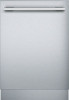 |
View all Thermador DWHD770WFM manuals
Add to My Manuals
Save this manual to your list of manuals |
Page 13 highlights
Remote start button Once the dishwasher is connected to the home network, press the remote start button h to control the dishwasher from your device. If the dishwasher has still not logged into Home Connect, access the Home Connect settings by pressing the remote start button h. Follow the directions in Home Connect app. Note: Your dishwasher is protected against unintentional operation. If the appliance door remains open for more than 4 seconds after pressing the Remote Start buttonh, the operation will be paused. Press the Remote Start button h again and close the appliance door to resume control. Also see section Notes ▯ When the login process is complete, the Remote Start button h goes out. ▯ To activate the remote control, press the Remote Start button h. ▯ If the Home Connect Assistant was aborted during start-up, press the Remote Start button h again. ▯ If the connection to the router fails, | flashes on the display. Wi-Fi without a connection to the Home Connect server ƒ Wi-FwithouacnetiontheHomeConectsrv You can use the Home Connect App to disconnect from the Home Connect server. The appliance is then locally connected to your mobile device without any connection to the Home Connect server. Note: If you did not deactivate the connection to the Home Connect server, check your Internet connection. Remote diagnosis ~ Remotdiagnos Customer Service can use Remote Customer Service~ to access your appliance if you contact them. Notes ▯ You have to confirm Customer Service access on your appliance. ▯ You can switch off Remote Customer Service ~ using the On/Off switch ( or deactivate Customer Service access in the Home Connect App. 13
-
 1
1 -
 2
2 -
 3
3 -
 4
4 -
 5
5 -
 6
6 -
 7
7 -
 8
8 -
 9
9 -
 10
10 -
 11
11 -
 12
12 -
 13
13 -
 14
14 -
 15
15 -
 16
16 -
 17
17 -
 18
18 -
 19
19 -
 20
20 -
 21
21 -
 22
22 -
 23
23 -
 24
24 -
 25
25 -
 26
26 -
 27
27 -
 28
28 -
 29
29 -
 30
30 -
 31
31 -
 32
32 -
 33
33 -
 34
34 -
 35
35 -
 36
36 -
 37
37 -
 38
38 -
 39
39 -
 40
40 -
 41
41 -
 42
42 -
 43
43 -
 44
44 -
 45
45 -
 46
46 -
 47
47 -
 48
48 -
 49
49 -
 50
50 -
 51
51 -
 52
52 -
 53
53 -
 54
54 -
 55
55 -
 56
56 -
 57
57 -
 58
58 -
 59
59 -
 60
60 -
 61
61 -
 62
62 -
 63
63 -
 64
64 -
 65
65 -
 66
66 -
 67
67 -
 68
68 -
 69
69 -
 70
70 -
 71
71 -
 72
72 -
 73
73 -
 74
74 -
 75
75 -
 76
76 -
 77
77 -
 78
78 -
 79
79 -
 80
80 -
 81
81 -
 82
82 -
 83
83 -
 84
84 -
 85
85 -
 86
86 -
 87
87 -
 88
88 -
 89
89 -
 90
90 -
 91
91 -
 92
92 -
 93
93 -
 94
94 -
 95
95 -
 96
96
 |
 |

