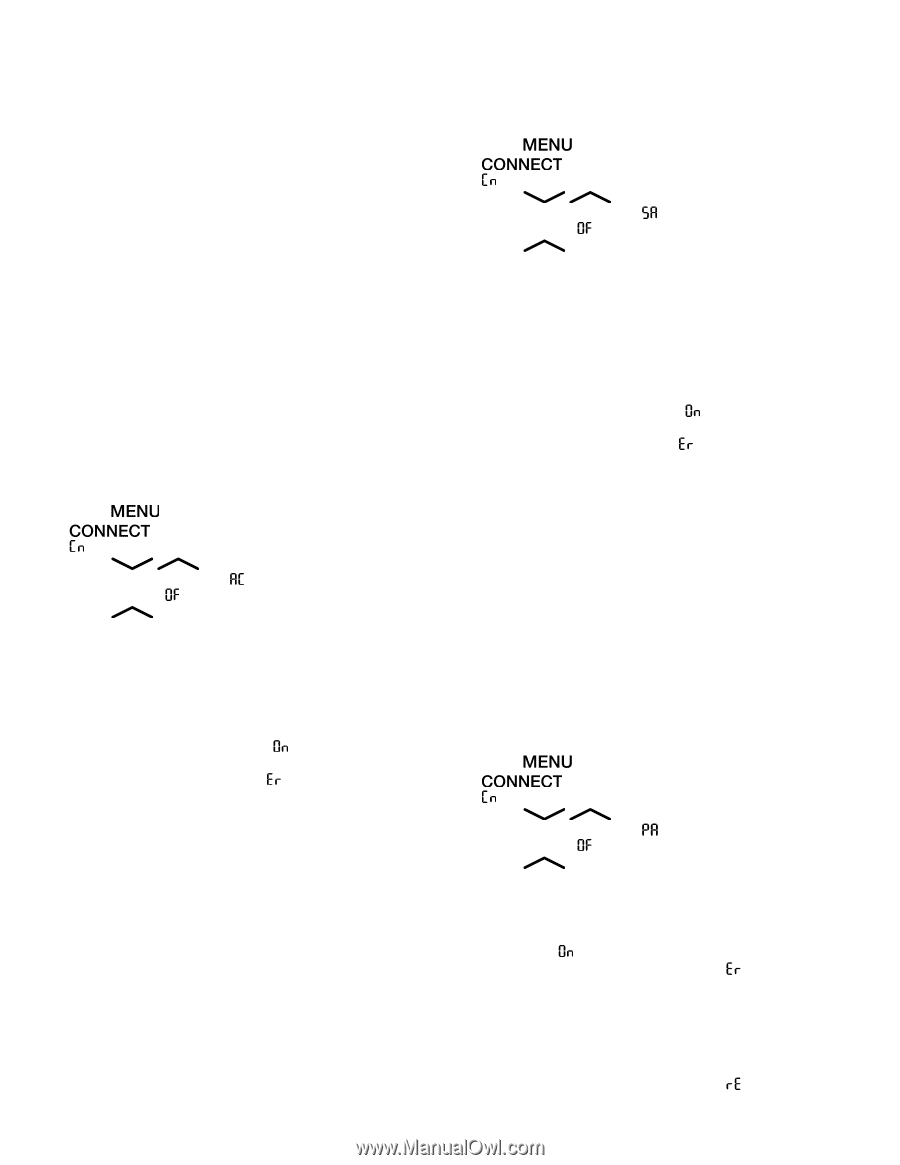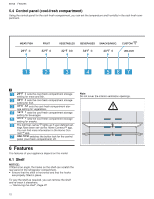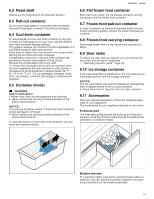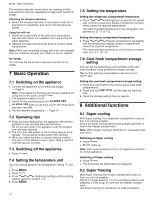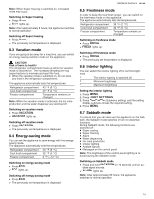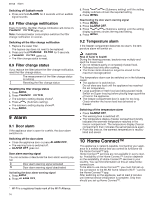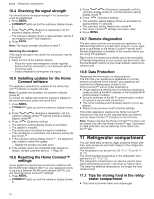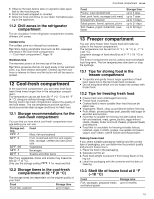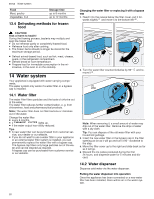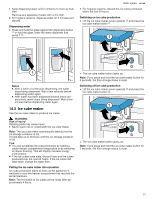Thermador T36FT820NS Instructions for Use - Page 17
Home Connect™ app
 |
View all Thermador T36FT820NS manuals
Add to My Manuals
Save this manual to your list of manuals |
Page 17 highlights
¡ Connecting appliance to WLAN home network (Wi-Fi) with WPS function → Page 17 ¡ Connecting appliance to WLAN home network (Wi-Fi) without WPS function → Page 17 The Home Connect™ app will guide you through the entire registration process. Follow the instructions in the Home Connect™ app to make the settings. Tips ¡ Please consult the Home Connect™ documents sup- plied. ¡ Please also note the information in the Home Con- nect™ app. Notes ¡ Please also note the safety information in this instruc- tion manual and ensure that it is also observed when operating the appliance using the Home Connect™ app. → "Safety", Page 4 ¡ Operating the appliance on the appliance itself always takes priority. It is not possible to operate the appliance using the Home Connect™ app during this time. 10.1 Connecting the appliance to a WLAN home network (Wi-Fi) with WPS function If your router has a WPS function, you can connect the ap- pliance to your WLAN home network (Wi-Fi) automatically. 1. Press . a . lights up and the submenu display shows 2. Press / (Submenu) repeatedly until the submenu display shows and the submenu setting display shows . 3. Press (Submenu setting). a The submenu display shows an animation for 2 minutes. The appliance is ready for automatic connection to the WLAN home network (Wi-Fi). 4. Activate the WPS function on the router during this period. To do this, take note of the information in the documents for your router. a If the connection is successful, flashes in the submenu setting display. 5. If the submenu display shows , the appliance was unable to establish a connection to the WLAN home network (Wi-Fi). ‒ Check whether the appliance is located within the range of the WLAN home network (Wi-Fi). → "Checking the signal strength", Page 18 ‒ Repeat the process or connect manually → Page 17. 6. Connect the appliance to the Home Connect app. → Page 17 10.2 Connecting the appliance to a WLAN home network (Wi-Fi) without WPS function If your router does not have a WPS function, you can connect the appliance to your WLAN home network (Wi-Fi) manually. The appliance briefly sets up its own WLAN net- Home Connect™ en-us work. You can connect a mobile device to the WLAN network and transfer the network information for the WLAN home network (Wi-Fi) to your appliance. Requirement: The Home Connect™ app has been installed on your mobile device. 1. Press . a . lights up and the submenu display shows 2. Press / (Submenu) repeatedly until the submenu display shows and the submenu setting display shows . 3. Press (Submenu setting). a The appliance now sets up its own WLAN network with the network name "HomeConnect". a The submenu setting display shows an animation. The appliance is ready for manual connection to the WLAN home network (Wi-Fi). 4. Follow the instructions in the Home Connect™ app on the mobile device. a The network information for the WLAN home network (Wi-Fi) is transferred to the appliance. a If the connection is successful, flashes in the submenu setting display. 5. If the submenu display shows , the appliance was unable to establish a connection to the WLAN home network (Wi-Fi). ‒ Check whether the appliance is located within the range of the WLAN home network (Wi-Fi). → "Checking the signal strength", Page 18 ‒ Repeat the process. 10.3 Connecting the appliance to the Home Connect™ app If you have automatically connected your appliance to your WLAN home network (Wi-Fi), you can connect your appliance to the Home Connect™ app. Requirements ¡ The appliance is connected to the WLAN home network (Wi-Fi). → Page 17 ¡ The Home Connect™ app has been installed on your mobile device. 1. Press . a . lights up and the submenu display shows 2. Press / (Submenu) repeatedly until the submenu display shows and the submenu setting display shows . 3. Press (Submenu setting). a The submenu setting display shows an animation. 4. Follow the instructions in the Home Connect™ app until the process is complete. a If the connection is successful, the submenu setting display shows . 5. If the submenu setting display shows , the appliance was unable to establish a connection to the Home Connect™ app. ‒ In the Home Connect™ app, check whether the mobile device is connected to the WLAN home network (Wi-Fi). ‒ Repeat the process. 6. If the submenu setting display shows , reset the Home Connect™ settings. → Page 18 17