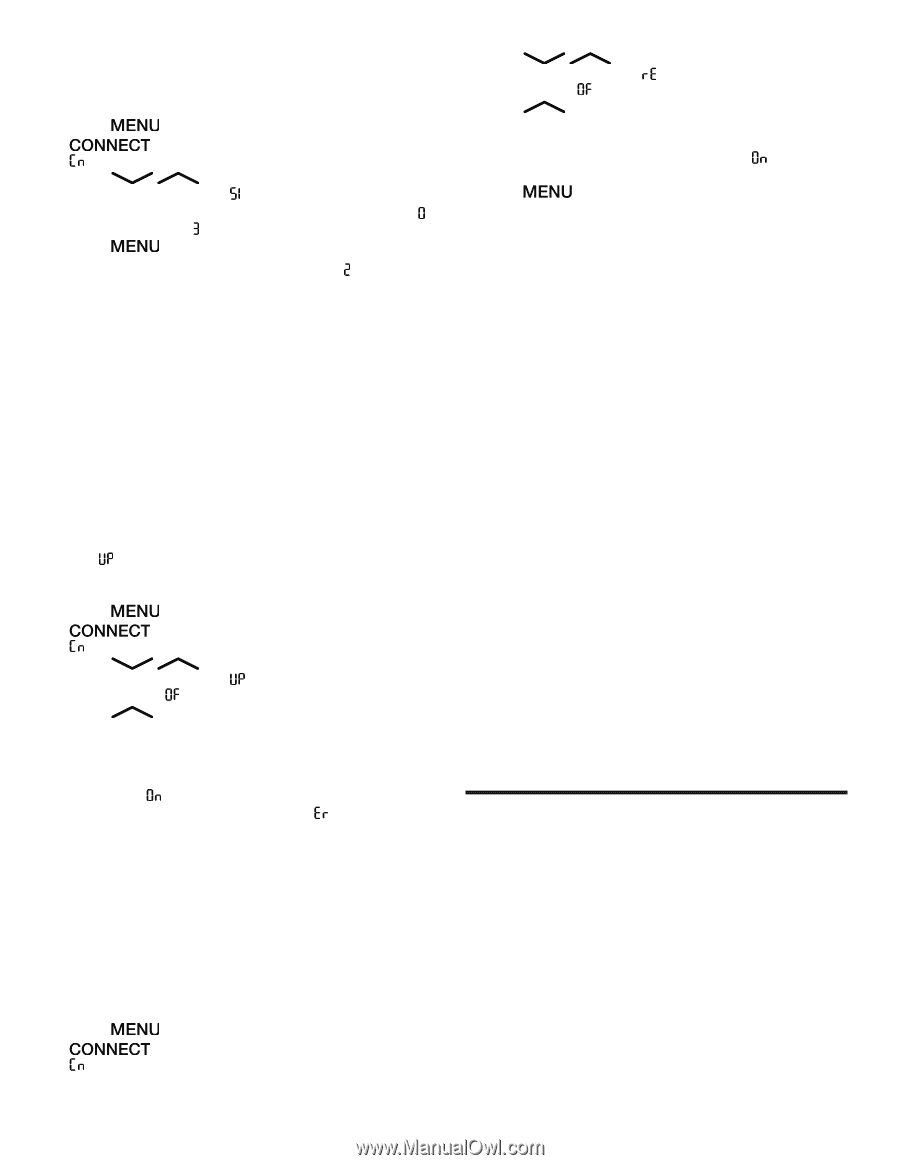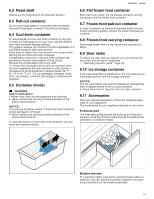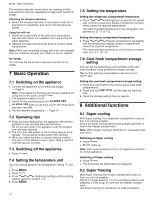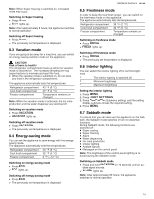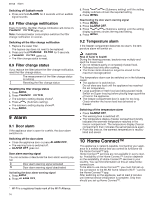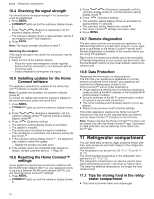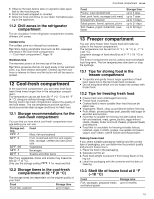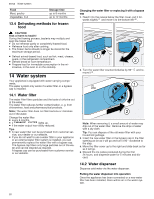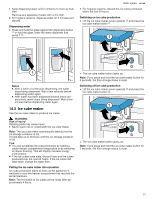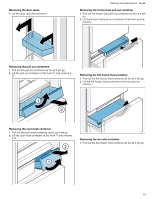Thermador T36FT820NS Instructions for Use - Page 18
Refrigerator compartment
 |
View all Thermador T36FT820NS manuals
Add to My Manuals
Save this manual to your list of manuals |
Page 18 highlights
en-us Refrigerator compartment 10.4 Checking the signal strength You should check the signal strength if no connection could be established. 1. Press . a . lights up and the submenu display shows 2. Press / (Submenu) repeatedly until the submenu display shows . a The submenu display shows a value between setting (no reception) and (full reception). 3. Press . Note: The signal strength should be at least . Improving the reception If the signal strength is too weak, the connection may be interrupted. ▶ Carry out one of the solution options: ‒ Place the router and refrigerator closer together. ‒ Ensure that the connection is not interfered with by screening walls. ‒ Install a repeater to strengthen the signal. 10.5 Installing updates for the Home Connect software The appliance searches for updates to the Home Connect™ software at regular intervals. Note: If updates are available, the submenu display shows . To cancel the update and reset the submenu display to the set temperature, press any touch field. 1. Press . a . lights up and the submenu display shows 2. Press / (Submenu) repeatedly until the submenu display shows and the submenu setting display shows . 3. Press (Submenu setting). a The submenu setting display shows an animation. a The update is installed. a The control panel is locked during the installation. a If the installation is successful, the submenu setting dis- play shows . 4. If the submenu setting display shows , the appliance was unable to install the update. ‒ Repeat the process at a later point. 5. If the update cannot be completed after several attempts, contact customer service → Page 29 . 10.6 Resetting the Home Connect™ settings If your appliance experiences connection problems with the WLAN home network (Wi-Fi) or your appliance wants to log into a different WLAN home network (Wi-Fi), you can reset the Home Connect™ settings. 1. Press . a . lights up and the submenu display shows 2. Press / (Submenu) repeatedly until the submenu display shows and the submenu setting display shows . 3. Press (Submenu setting). a The submenu setting display shows an animation for approximately 15 seconds. a The submenu setting display then shows . a The Home Connect™ settings have been reset. 4. Press . 10.7 Remote diagnostics The after-sales services can access your appliance via Remote Diagnostics if you ask them to do so, if your appliance is connected to the Home Connect™ server and if Remote Diagnostics is available in the country where you are using the appliance. Tip: Further information and details about the availability of Remote Diagnostics in your country can be found in the Service/Support section of your local website: www.homeconnect.com 10.8 Data Protection Please see the information on data protection. The first time your appliance is registered on a home network connected to the Internet, your appliance will transmit the following types of data to the Home Connect™ server (initial registration): ¡ Unique appliance identification (consisting of appliance codes as well as the MAC address of the installed Wi-Fi communication module). ¡ Security certificate of the Wi-Fi communication module (to ensure a secure data connection). ¡ The current software and hardware version of your appliance. ¡ Status of any previous reset to factory settings. This initial registration prepares the Home Connect™ functions for use and is only required when you want to use the Home Connect™ functions for the first time. Note: Please note that the Home Connect™ functions can be utilized only with the Home Connect™ app. Information on data protection can be called up in the Home Connect™ app. Refrigerator compartment 11 Refrigerator compartment Refrigerator compartment You can keep dairy products, eggs, prepared meals, pastries, open preserves and hard cheese in the refrigerator compartment. The temperature can be set from 33 °F (1 °C) to 43 °F (6 °C). The recommended temperature in the refrigerator compartment is 37 °F (3 °C). The refrigerator compartment can also be used to store highly perishable groceries in the short to medium term. The lower the selected temperature, the longer the food remains fresh. 11.1 Tips for storing food in the refrigerator compartment ¡ Only store food when fresh and undamaged. 18