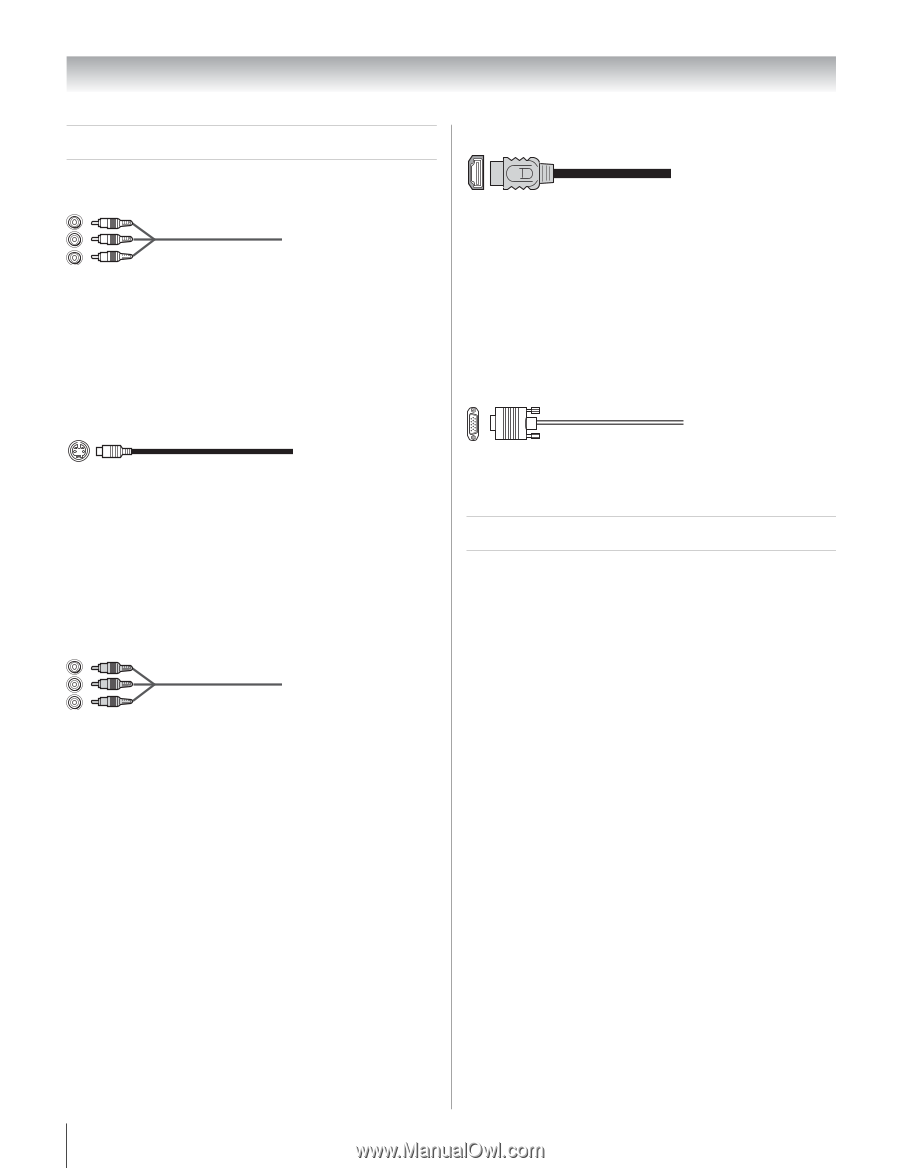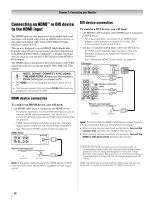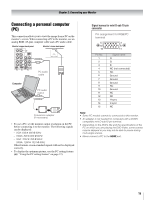Toshiba 32HLC56 Owners Manual - Page 10
Connecting your Monitor - specifications
 |
UPC - 022265240670
View all Toshiba 32HLC56 manuals
Add to My Manuals
Save this manual to your list of manuals |
Page 10 highlights
Chapter 2: Connecting your Monitor Overview of cable types HDMI™ cable Standard A/V cables (red/white/yellow) Standard A/V cables (composite video and analog audio) usually come in sets of three, and are for use with video devices with analog audio and composite video output. These cables (and the related inputs on your monitor) are typically color-coded according to use: yellow for video, red for stereo right audio, and white for stereo left (or mono) audio. S-video cable HDMI (High-Definition Multimedia Interface) cable is for use with devices with HDMI output. HDMI cable delivers digital audio and video in its native format. HDMI cable carries both video and audio information; therefore, separate audio cables are not required for a complete HDMI device connection (page 14). Note: HDMI cable provides better picture performance than a standard (composite) video or S-video cable. Analog RGB (15-pin) computer cable S-video cable is for use with video devices with S-video output. Separate audio cables are required for a complete connection. Note: An S-video cable provides better picture performance than a composite video cable. If you connect an S-video cable, be sure to disconnect the standard (composite) video cable or the picture performance will be unacceptable. Component video cables (red/green/blue) Analog RGB (15-pin) computer cable is for connecting a PC to the monitor's PC IN terminal (- page 15). About the connection illustrations You can connect different types and brands of devices to your monitor in several different configurations. The connection illustrations in this manual are representative of typical device connections only. The input/output terminals on your devices may differ from those illustrated herein. For details on connecting and using your specific devices, refer to each device's owner's manual. Component video cables come in sets of three and are for use with video devices with component video output. (ColorStream® is Toshiba's brand of component video.) These cables are typically color-coded red, green, and blue. Separate audio cables are required for a complete connection. Note: Component video cables provide better picture performance than a standard (composite) video or S-video cable. 10