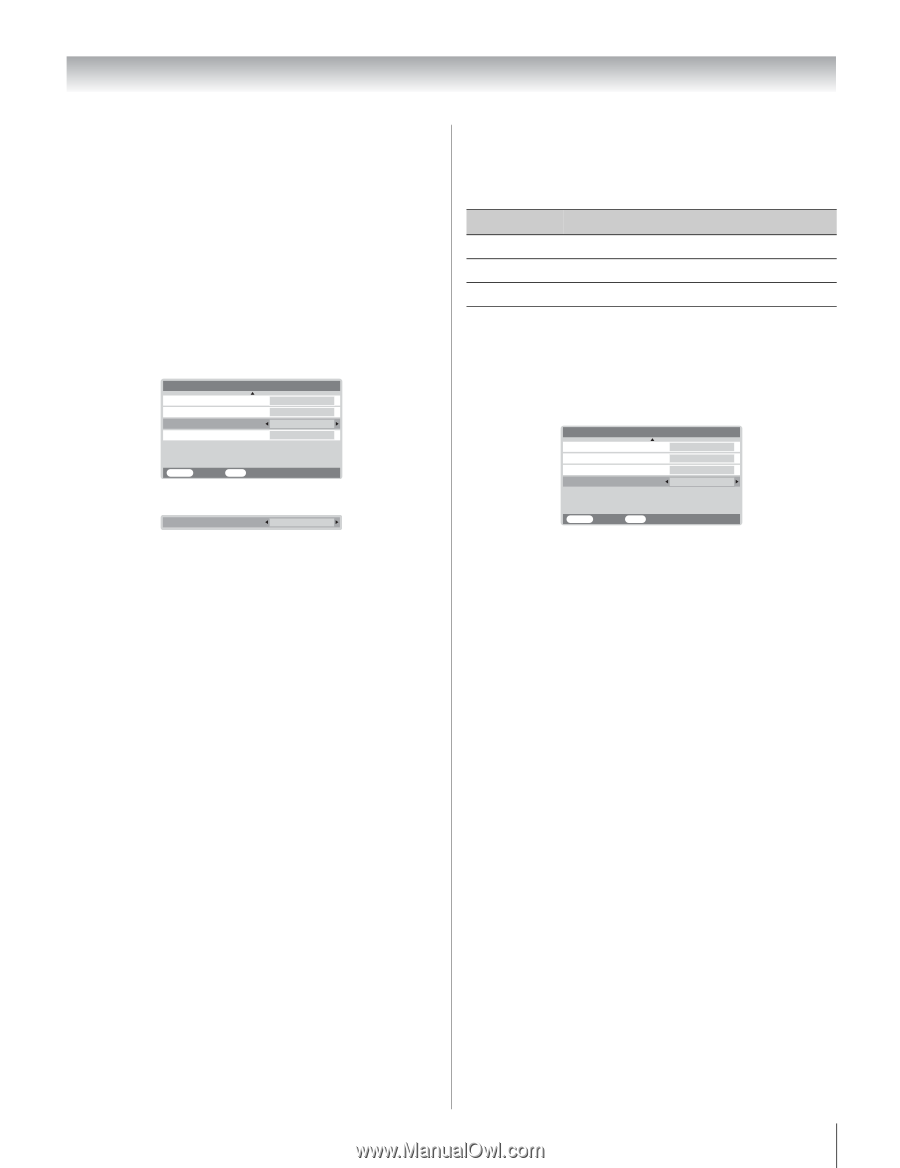Toshiba 32HLC56 Owners Manual - Page 31
Picture Quality
 |
UPC - 022265240670
View all Toshiba 32HLC56 manuals
Add to My Manuals
Save this manual to your list of manuals |
Page 31 highlights
Chapter 6: Using the Monitor's features Using CableClear®/DNR (digital noise reduction) The CableClear® digital noise reduction feature allows you to reduce visible interference in your monitor's picture. This may be useful when receiving a broadcast with a weak signal (especially a Cable channel) or playing a noisy video cassette or disc. To turn on the CableClear/DNR settings: 1 Press Y and open the Picture menu. 2 Highlight Picture Settings and press T. 3 Press B or b to highlight CableClear DNR. Picture Settings 2/2 Black Strech MPEG NR CableClear DNR Color Temperature On High Auto Cool MENU Back EXIT Watch TV 4 Press C or c to select Low, Middle, High, or Auto. CableClear DNR Low To turn off CableClear DNR: Select Off in step 4 above. Note: • The CableClear® DNR feature works with 480i input sources only. • When the monitor is in ColorStream, HDMI or PC mode, the words "CableClear DNR" will change to "DNR" in the menu. Selecting the color temperature You can change the quality of the picture by selecting from three preset color temperatures (Cool, Medium, and Warm), as described below. Mode Picture Quality Cool blueish Medium neutral Warm reddish To select the color temperature: 1 Press Y and open the Picture menu. 2 Highlight Picture Settings and press T. 3 Press B or b to highlight Color Temperature. Picture Settings 2/2 Black Strech MPEG NR CableClear DNR Color Temperature On High Auto Cool MENU Back EXIT Watch TV 4 Press C or c to select the mode you prefer, as described in the table above. Note: If you select one of the factory-set picture modes (Sports, Standard, or Movie) and then change the color temperature, the picture mode automatically changes to Preference in the Picture menu. 31