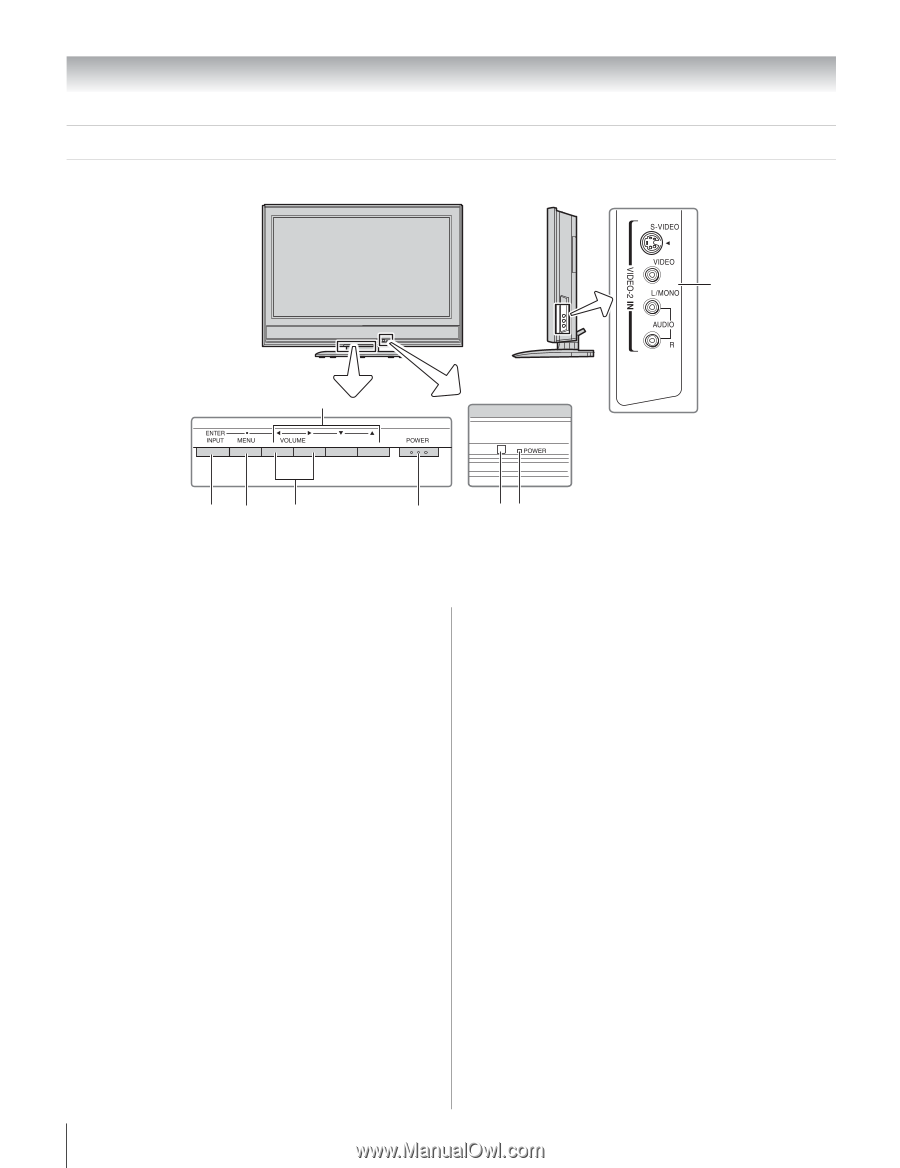Toshiba 32HLC56 Owners Manual - Page 8
Front and side panel controls and connections - cable connection
 |
UPC - 022265240670
View all Toshiba 32HLC56 manuals
Add to My Manuals
Save this manual to your list of manuals |
Page 8 highlights
Chapter 1: Introduction Front and side panel controls and connections Monitor front Monitor Side panel 8 Control panel 7 65 4 3 21 1 Red LED - Red light indicates power is on. 2 Remote sensor - Point the remote control toward the remote sensor. See "Remote control effective range" (- page 16). 3 POWER - Press to turn the monitor on and off. 4 VOLUME C c - When no menu is on-screen, these buttons adjust the volume level. When a menu is onscreen, these buttons function as left/right menu navigation buttons. 5 MENU - Press to access the menu system (- page 23). 6 INPUT (ENTER) - Repeatedly press to change the source you are viewing (VIDEO-1/ColorStream HD-1, VIDEO-2, ColorStream HD-2, HDMI, or PC. When a menu is on-screen, the INPUT button on the monitor control panel functions as the Enter button. 7 ARROWS BbC c - When a menu is on-screen, these buttons function as up/down/left/right menu navigation buttons. 8 VIDEO-2 IN - Standard (composite) video and standard (analog) audio inputs plus optional S-video input for connecting devices with either composite video or S-video output. Note: • Standard (composite) video and S-video cables carry only video information; separate audio cables are required for a complete connection. • Do not connect both a composite video and an S-video cable to VIDEO-2 simultaneously or the picture performance will be unacceptable. 8