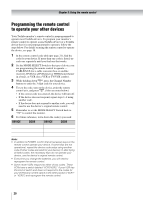Toshiba 32HLC56 Owners Manual - Page 25
Using the Monitor's features
 |
UPC - 022265240670
View all Toshiba 32HLC56 manuals
Add to My Manuals
Save this manual to your list of manuals |
Page 25 highlights
Chapter 6: Using the Monitor's features Selecting the video input source to view Press + on the remote control or INPUT on the monitor control panel to view a signal from another device connected to the monitor, such as a VCR or DVD player. You can select Video 1/ColorStream HD1, Video 2, ColorStream HD2, HDMI or PC, depending on which input jacks you used to connect your devices (- Chapter 2). To select the video input source using the program list: 1 Press and hold + on the remote control for a few seconds to display the program list. ColorStreamHD2 Video 2 Video 1 PC HDMI 2 To scroll through the program list, repeatedly press and hold + (or B/b) while the program list is on-screen. 3 When the desired video input mode is highlighted, press T. Note: When HDMI, ColorStream HD1 or ColorStream HD2 is selected, the VIDEO OUT jack does not output a signal. To receive a VIDEO OUT signal, you must use a standard video or S-video IN connection. Labeling the video input sources The video label feature allows you to label each input source for your monitor from the following preset list of labels Uses the default label name • VCR : Video cassette recorder • DVD : DVD video • DTV : Digital TV set-top box • SAT : Satellite box • CBL : Cable box To label the video input sources: 1 Press + to select the video source you want to label. 2 Press Y and open the Set Up menu. 3 Press B or b to highlight Video Label. Set Up Language Video Label AV Connection Picture Position English ENTER ENTER ENTER MENU Back EXIT Watch TV 4 Press T to display the Video Label menu. Video Label Label Video1 A ENTER Store MENU Back EXIT Watch TV 5 Press B or b to select the desired character for that space. 6 Press c to highlight the next space. 7 Repeat steps 5 and 6 to enter the rest of the characters. 8 Finish labeling the other video input sources as desired. 9 Press T to store your settings. 10 To return to the previous menu, press Y. 11 To exit the menu, press O. 25