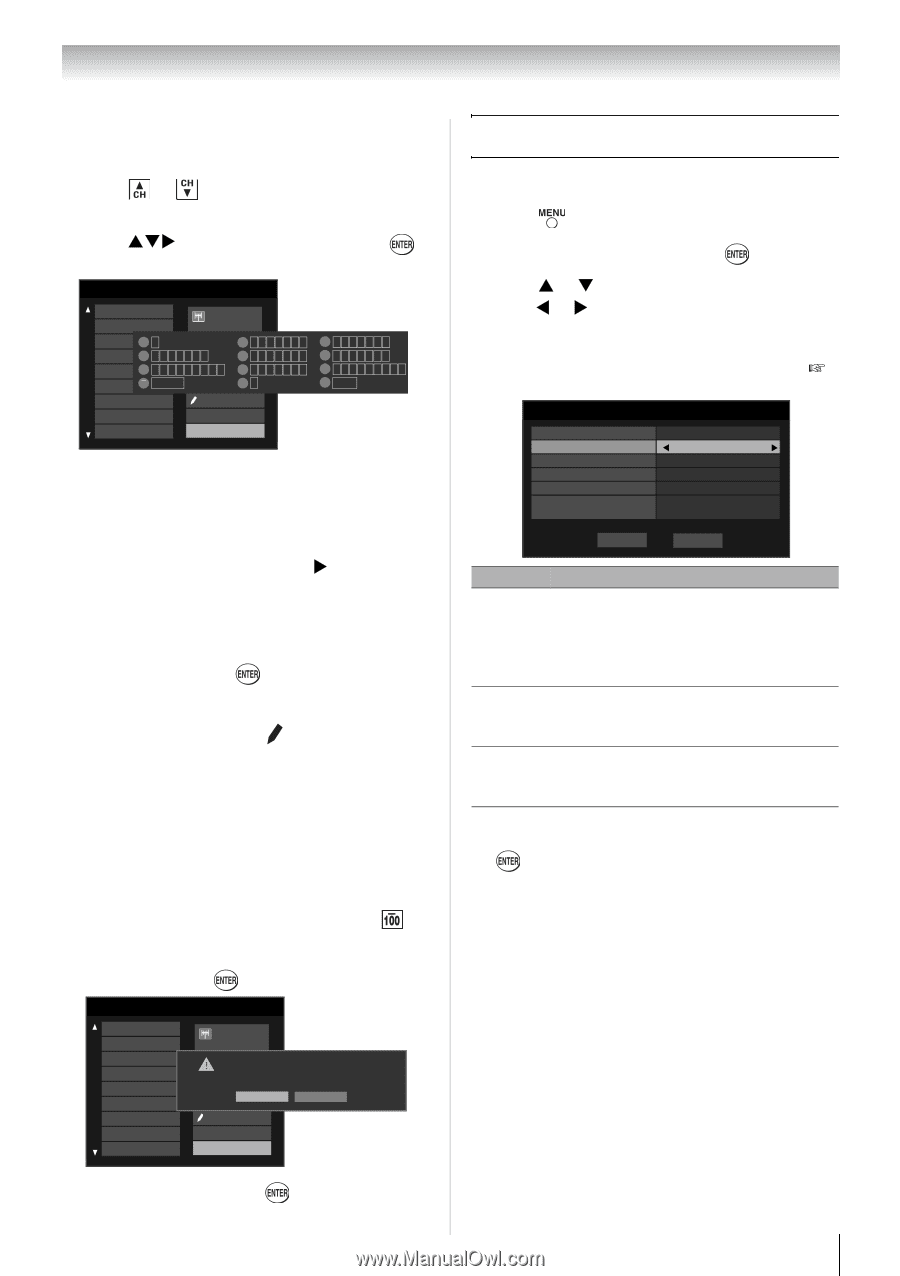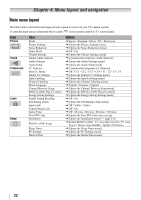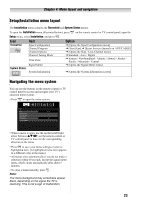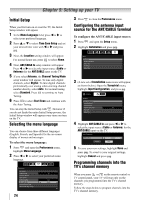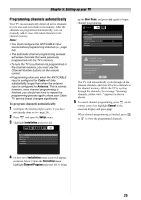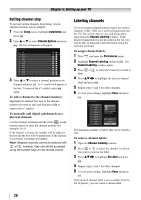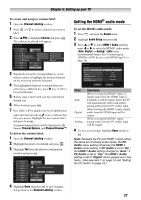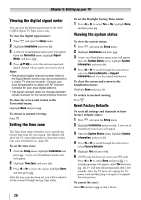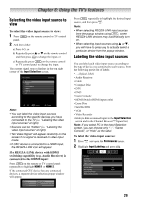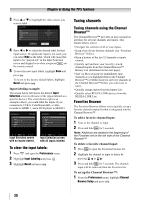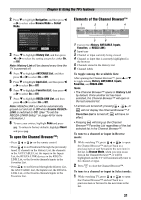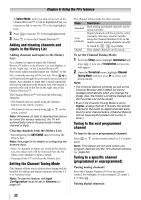Toshiba 32SL410U User Manual - Page 27
Setting the HDMI® audio mode, To create and assign a custom label, To delete the custom label
 |
View all Toshiba 32SL410U manuals
Add to My Manuals
Save this manual to your list of manuals |
Page 27 highlights
Chapter 5: Setting up your TV To create and assign a custom label: 1 Open the Channel Labeling window. 1 Press or to select a channel you want to label. 2 Press STX to highlight Custom and press . The software keyboard will appear. Channel Labeling {No Label} A&E ANT/CABLE 16-1 ABC1 1 A&E 2 ABCa b c 2 ABCFA4M G H I g hPchrieasn4sgeCHchUanPn/DeOls5.WNJtoK L j k l 5 ABCH7D P Q R S p q r s 7 8 T U V t u v 8 AMA1X00 Backspace 00 AMAXW Custom AMC Clear All ANIMAL Done 3 DEFd e f 3 6 MNOmn o 6 9 WX Y Z w x y z 9 INPUT Space 3 Repeatedly press the corresponding key on the remote control to highlight the desired character on the on-screen software keyboard. 4 The highlighted character is entered after you either press a different key, press X key, or after a two-second pause. 5 Repeat steps 4 and 5 until you have entered all desired text. 6 When finished, press . 7 New labels will be added to the list in alphabetical order and marked with an icon to indicate that they are custom. Highlight the new custom label and press to assign. Assigned channel labels will be displayed in the banner, Channel Options, and Channel Browser™. To delete the custom label: 1 Open the Channel Labeling window. 2 Highlight the label to be deleted and press . 3 Highlight Yes from the deletion confirmation window and press . Channel Labeling {No Label} A&E ABC ABCFAM ABCHD AMAX AMAXW AMC ANIMAL ANT/CABLE 16-1 A&E Press CH UPD/DelOetWe Nthteoselected custom label? change channels. No Yes Custom Clear All Done 4 Highlight Done and press to save changes, and go back to the Channel Labeling window. Setting the HDMI® audio mode To set the HDMI audio mode: 1 Press and open the Sound menu. 2 Highlight Audio Setup and press . 3 Press S or T to select HDMI 1 Audio and then press W or X to select the HDMI 1 audio mode (Auto, Digital, or Analog). (Auto is the recommended mode.) See "Connecting an HDMI® or DVI device to the HDMI input" ( page 16). Audio Setup PC Audio HDMI 1 Audio MTS Language Optical Output Format Dolby Digital Dynamic Range Control No Auto Stereo English Dolby Digital Compressed Reset Done Mode Auto Digital Analog Description When viewing the HDMI 1 input, if digital audio from the HDMI input is available, it will be output. If not, the TV will automatically detect and output analog audio from the PC Audio input. When viewing the HDMI 1 input, digital audio from the HDMI input will be output. When viewing the HDMI 1 input, analog audio from the PC Audio input will be output. 4 To save your settings, highlight Done and press . Note: Because the PC and HDMI 1 inputs share the same set of analog audio inputs, the PC Audio menu setting influences the HDMI 1 Audio menu setting. If PC Audio is set to "No," the HDMI 1 Audio setting changes to "Auto." If PC Audio is set to "Yes," the HDMI 1 Audio setting is set to "Digital" and is grayed out in the menu. (Also see item 1 on page 12 and "Setting the PC Audio" on page 44.) 27