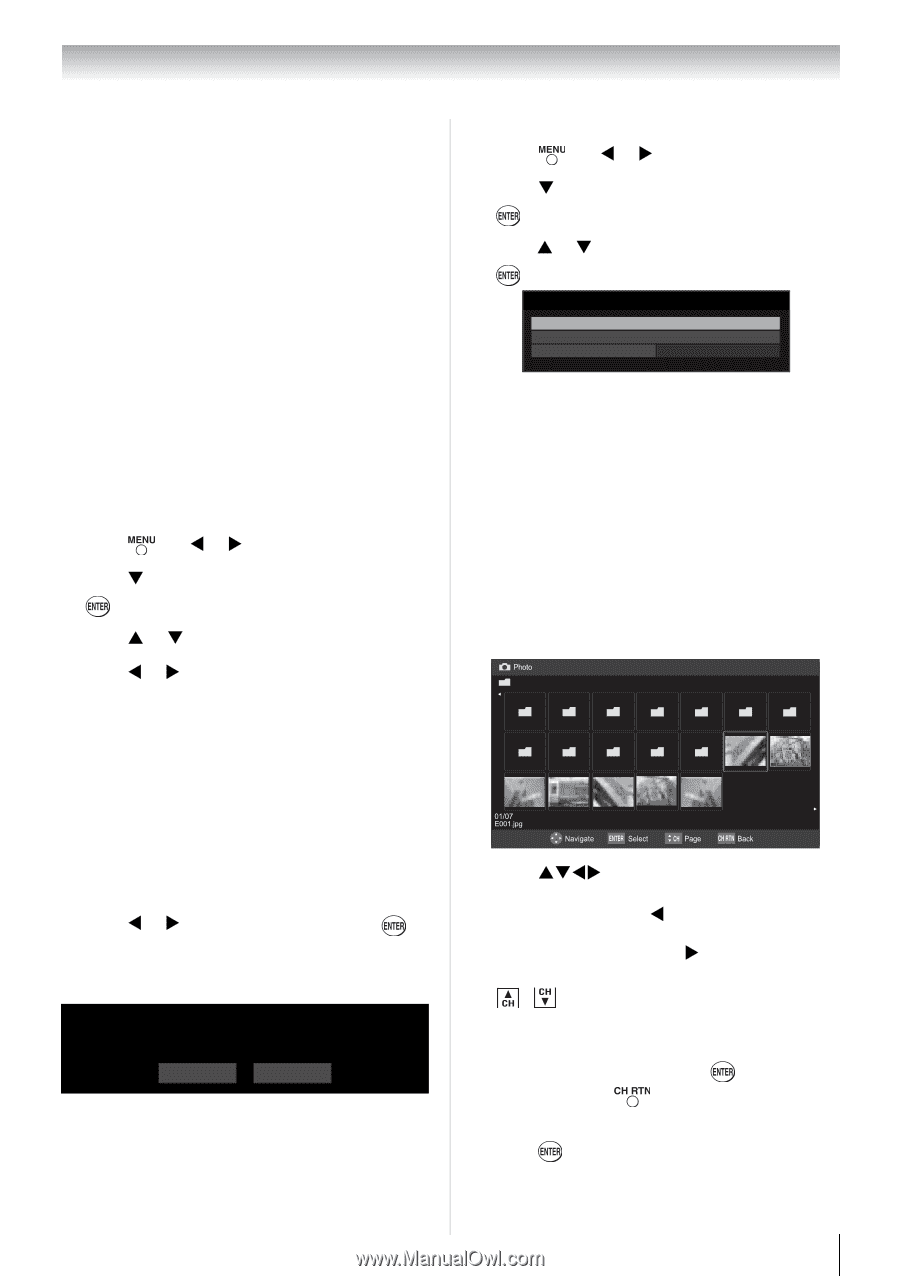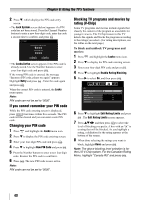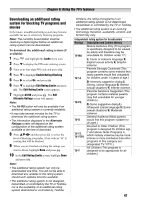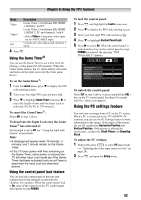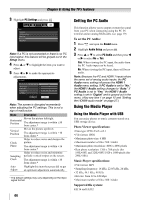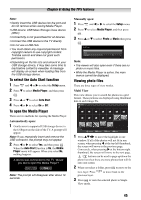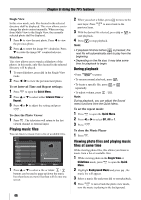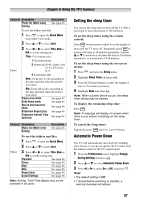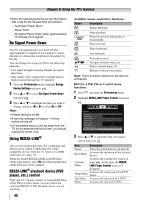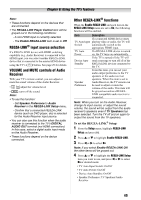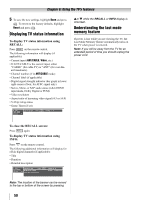Toshiba 32SL410U User Manual - Page 45
To select the Auto Start function, To open the Media Player, Viewing photo files, Automatically open - tv owners manual
 |
View all Toshiba 32SL410U manuals
Add to My Manuals
Save this manual to your list of manuals |
Page 45 highlights
Chapter 6: Using the TV's features Note: • Gently insert the USB device into the port and do not remove while viewing Media Player. • USB device: USB Mass Storage Class device (MSC) • Connectivity is not guaranteed for all devices. • Connect the USB device to the TV directly. • Do not use a USB Hub. • You must obtain any required permission from copyright owners to use copyright content. Toshiba cannot and does not grant such permission. • Depending on the file size and amount in your USB storage device, it may take some time to load before content is viewable. A message will display on-screen when loading files from the USB storage device. To select the Auto Start function 1 Press and W or X to select the Setup menu. 2 Press T to select Media Player, and then press . 3 Press S or T to select Auto Start. 4 Press W or X to select On or Off. To open the Media Player There are two methods for opening the Media Player. Automatically open: 1 Gently insert a supported USB storage device to the USB port on the side of the TV. A prompt will appear. Note: If you repeatedly insert and remove the USB connector, the prompt may not appear. 2 Press W or X to select Yes, and then press . When the Auto Start function is On, the Media Player menu will appear. When you select No, nothing happens. A device was connected to the TV. Would you like to open the Media Player? No Yes Note: The prompt will disappear after about 10 seconds. Manually open: 1 Press and W or X to select the Setup menu. 2 Press T to select Media Player, and then press . 3 Press S or T to select Photo or Music then press . Media Player Photo Music Auto Start On Note: • The viewer will also open even if there are no photo or music files. • While the Media Player is active, the main menus cannot be displayed. Viewing photo files There are three types of view modes. Multi View This view allows you to search for photos in a grid format. These pictures are displayed using thumbnail data in each image file. 1 Press STWX to move the highlight in one window. If all of the photos will not fit in one screen, when pressing W at the top left thumbnail, the screen will move to the previous page. Conversely, when pressing X at the bottom right thumbnail, the screen will move to the next page. / buttons can be used to page up/down the photo list when there are more photos than will fit onto one screen. 2 When you select a folder, press to move to the next layer. Press to move back to the previous layer. 3 Press to view the selected photo in Single View mode. 45