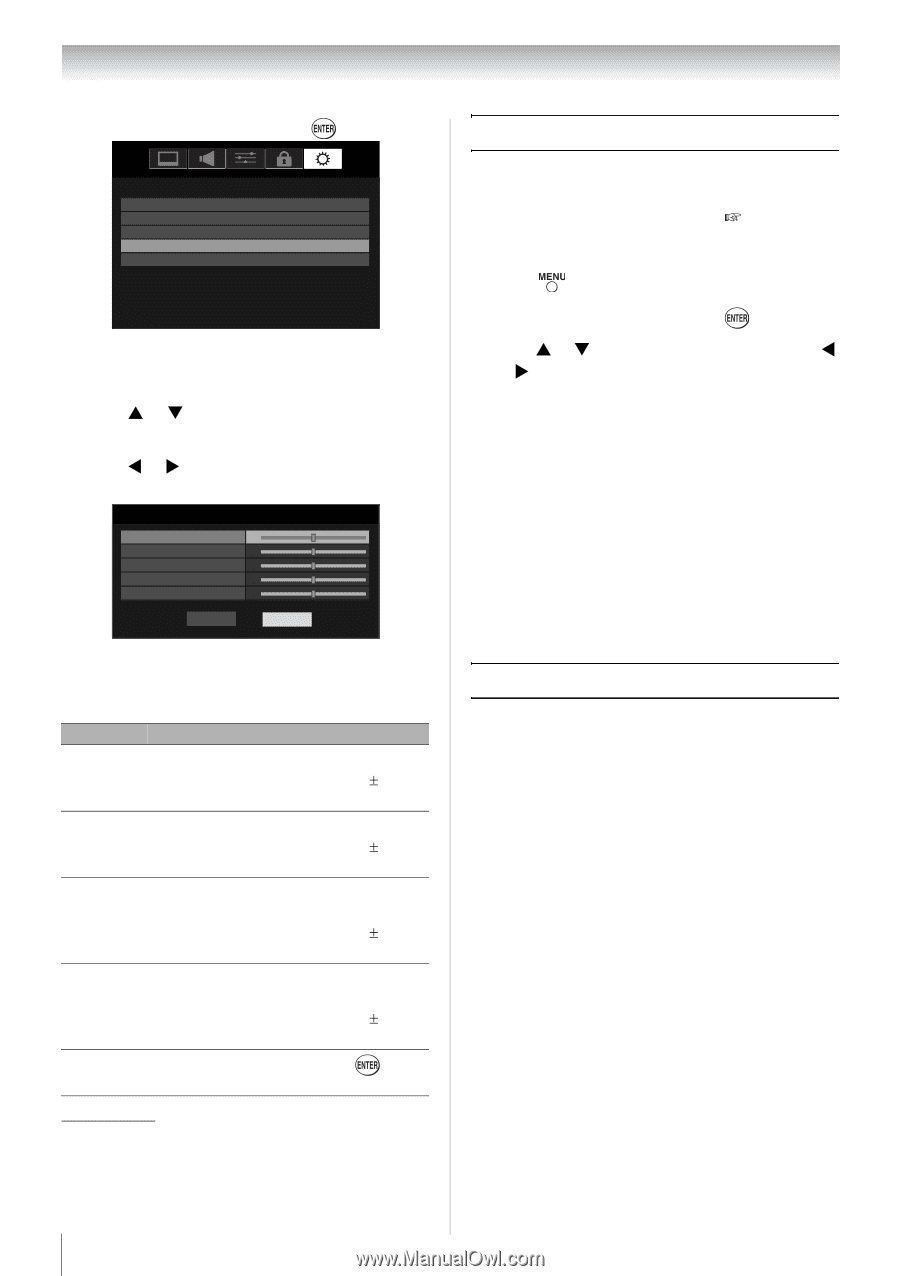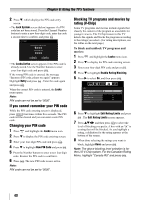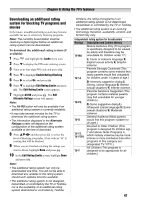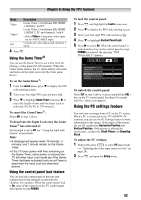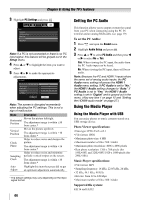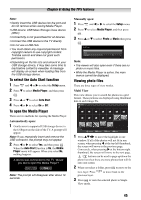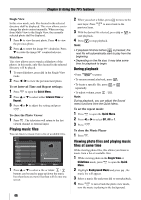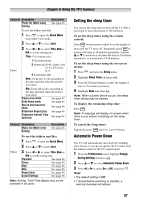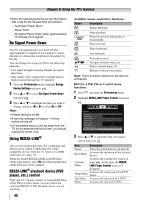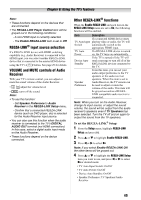Toshiba 32SL410U User Manual - Page 44
Setting the PC Audio, Using the Media Player
 |
View all Toshiba 32SL410U manuals
Add to My Manuals
Save this manual to your list of manuals |
Page 44 highlights
Chapter 6: Using the TV's features 3 Highlight PC Settings and press . Setup Installation REGZA-LINK Setup Sleep Timer PC Settings Media Player Note: If a PC is not connected or there is no PC input signal, this feature will be grayed out in the Setup menu. 4 Press S or T to highlight the item you want to adjust. 5 Press W or X to make the appropriate adjustments. PC Settings Horizontal Position 0 Vertical Position 0 Clock Phase 0 Sampling Clock 0 Auto Adjust 0 Reset Done Note: The screen is disrupted momentarily when adjusting the PC settings. This is not a sign of malfunction. Mode Description Moves the picture left/right. Horizontal Position The adjustment range is within 50 from center.* Vertical Position Moves the picture up/down. The adjustment range is within 10 from center.* Helps to reduce noise and sharpen the Clock picture. Phase The adjustment range is within 16 from center.* Helps to reduce noise and minimize Sampling periodic vertical stripes on the screen. Clock The adjustment range is within 10 from center.* Auto Adjust Highlight this item then press to get an optimum adjustment automatically. * The default settings may vary depending on the input signal format. 44 Setting the PC Audio This function allows you to output or mute the sound from your PC when connecting using the PC IN terminal and an analog RGB cable. ( page 19) To set the PC Audio: 1 Press and open the Sound menu. 2 Highlight Audio Setup and press . 3 Press S or T to select PC Audio and then press W or X to select No or Yes. Yes: When viewing the PC input, the audio from the PC Audio input can be heard. No: When viewing the PC input, there will be no audio. Note: Because the PC and HDMI 1 inputs share the same set of analog audio inputs, the PC Audio menu setting influences the HDMI 1 Audio menu setting. If PC Audio is set to "No," the HDMI 1 Audio setting changes to "Auto." If PC Audio is set to "Yes," the HDMI 1 Audio setting is set to "Digital" and is grayed out in the menu. (Also see item 1 on page 12 and "Setting the HDMI® audio mode" on page 27.) Using the Media Player Using the Media Player with USB You can enjoy photos or music contents stored on a USB storage device. Photo Viewer specifications: • Data type: JPEG Exif ver2.1 • File format: JPEG • Maximum photo size: 6 MB • Maximum number of files: 500 / folder • Maximum photo resolution: 4096 x 4096 pixels • Best photo resolution: 1366 x 768 pixels (for 19SL410U and 32SL410U/1920 x 1080 pixels (for 24SL410U) Music Player specifications: • File format: MP3 • Sampling frequency: 16 kHz, 22.05 kHz, 24 kHz, • 32 kHz, 44.1 kHz, 48 kHz • Bit rate: from 32 to 320 kbps • Maximum number of files: 500 / folder Supported file system: FAT16 and FAT32