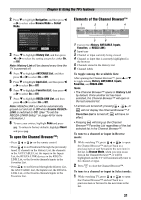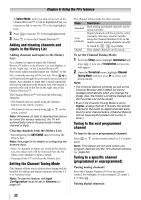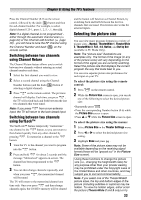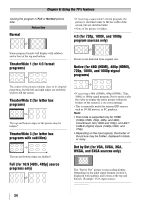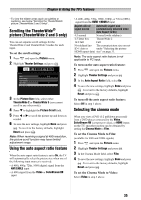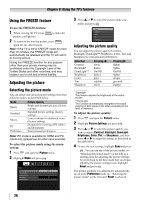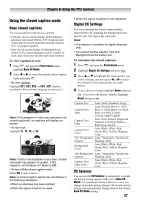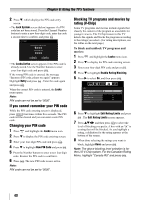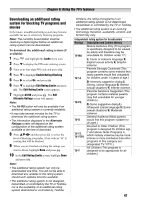Toshiba 32SL410U User Manual - Page 36
Using the FREEZE feature, Adjusting the picture, Selecting the picture mode
 |
View all Toshiba 32SL410U manuals
Add to My Manuals
Save this manual to your list of manuals |
Page 36 highlights
Chapter 6: Using the TV's features Using the FREEZE feature To use the FREEZE feature: 1 When viewing the TV, press to make the picture a still picture. 2 To return to the moving picture, press again (or any other button). Note: If the TV is left in FREEZE mode for more than 15 minutes, the FREEZE mode will automatically be released and the TV will return to moving picture. Using the FREEZE function for any purpose other than your private viewing may be prohibited under the Copyright Laws of the United States and other countries, and may subject you to civil and criminal liability. Adjusting the picture Selecting the picture mode You can select your desired picture settings from four different modes, as described below. Mode Sports Standard Movie PC Preference Picture Quality Bright and dynamic picture (factory setting) Standard picture settings (factory setting) Lower contrast for darkened room (factory setting) Designed for viewing of PC tables and documents Your personal preferences Note: PC mode is available for HDMI and PC inputs only (grayed out for other input sources). To select the picture mode using the menu system: 1 Press and open the Picture menu. 2 Highlight Mode and press . Picture Mode Picture Settings Noise Reduction Game Mode Theater Settings Sports Off 3 Press S or T to select the picture mode you prefer and press . Sports Standard Movie PC Preference Adjusting the picture quality You can adjust the picture quality (Contrast, Backlight, DynaLight™, Brightness, Color, Tint, and Sharpness) to your personal preferences. Selection Pressing W Pressing X Contrast lower higher Backlight* darker lighter DynaLight** On/Off On/Off Brightness darker lighter Color paler deeper Tint reddish greenish Sharpness softer sharper *Backlight This feature adjusts the brightness of the entire screen. **DynaLight This function automatically strengthens the black coloring of dark areas in the video according to the level of darkness. To adjust the picture quality: 1 Press and open the Picture menu. 2 Highlight Picture Settings and press . 3 Press S or T to select the picture quality you want to adjust (Contrast, Backlight, DynaLight, Brightness, Color, Tint, or Sharpness), and then press W or X to adjust the setting, as described in the table above. 4 To save the new settings, highlight Done and press . You can use any of the picture modes ( "Selecting the picture mode" on the left) as a starting point for adjusting the picture settings. To revert back to the base mode that you began adjusting the picture settings from, highlight Reset and press . The picture qualities you adjusted are automatically saved in the Preference mode ( "Selecting the picture mode" on the left) until Reset is selected. 36