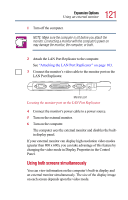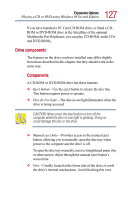Toshiba 3490CT Toshiba Online User's Guide for Portege 3490CT (10620) - Page 123
Inserting a PC Card, Most PC Cards conform to the PCMCIA Personal Computer
 |
UPC - 032017089341
View all Toshiba 3490CT manuals
Add to My Manuals
Save this manual to your list of manuals |
Page 123 highlights
123 Expansion Options Using PC Cards Most PC Cards conform to the PCMCIA (Personal Computer Memory Card International Association) standard. TECHNICAL NOTE: For PCMCIA-compatible PC Cards, check the package to make sure they conform to the PCMCIA 2.1 standard (or later). Other cards may work with your computer, but they are likely to be much more difficult to set up and use. Inserting a PC Card Before inserting a PC Card, read the documentation that came with the card to see if it has any special requirements. HINT: Windows provides the Card and Socket Services software for your PC Card. Even if your PC Card comes with its own version of Card and Socket Services, you should use the files included in Windows. To insert a PC Card: 1 Turn off the computer before installing or removing a PC Card if it does not support hot swapping. Otherwise, the computer or the card may be damaged. DEFINITION: Hot swapping is the ability to change PC Cards while the computer is on.Windows NT does not support hot swapping. Releases top PC Card PC Card release buttons Releases bottom PC Card