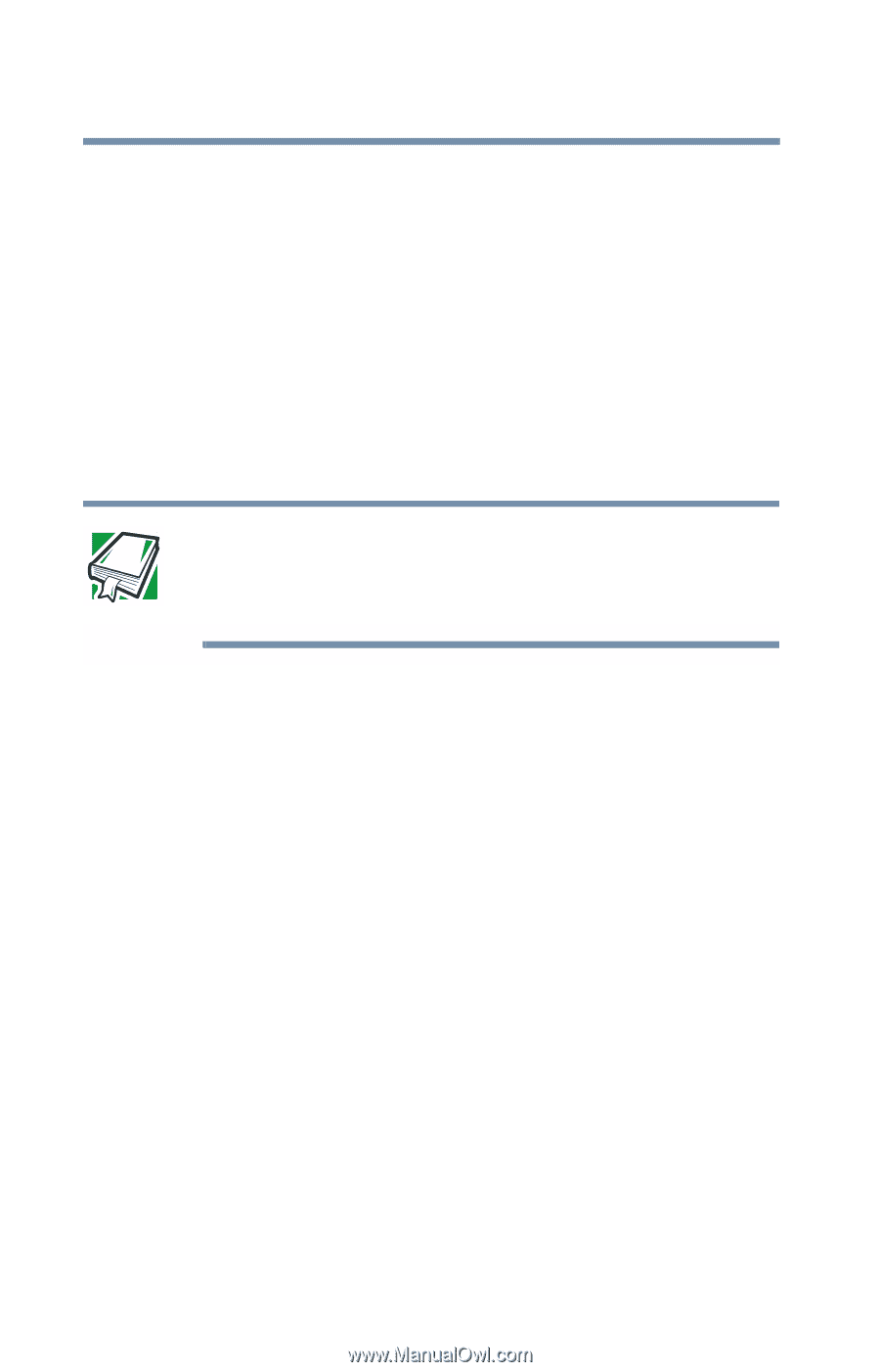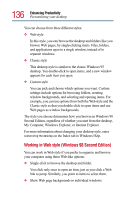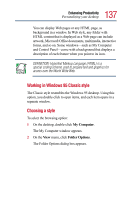Toshiba 3490CT Toshiba Online User's Guide for Portege 3490CT (10620) - Page 134
Customizing the taskbar, Bringing the world to your desktop (Windows 98 Second Edition)
 |
UPC - 032017089341
View all Toshiba 3490CT manuals
Add to My Manuals
Save this manual to your list of manuals |
Page 134 highlights
134 Enhancing Productivity Personalizing your desktop Customizing the taskbar As you work, the taskbar changes to reflect what you are doing. Its icons provide shortcuts to programs, documents, files, folders, system features, and components. Open applications also have Forward and Backward buttons to allow navigation through folders, documents, and Web sites. For example, you can personalize the taskbar to include not only Quick Launch icons, but also your favorite URL addresses or local folders and programs. DEFINITION: URL stands for Uniform Resource Locator, which is the address that defines the route to a file on the Web or any other Internet facility. Generically, it is known as the World Wide Web site address. Having a list of favorite URLs handy saves time because using it bypasses the need for you to launch your browser first. To customize your taskbar settings, point to an empty space in the taskbar and click the secondary button. Bringing the world to your desktop (Windows 98 Second Edition) You can set up your desktop with complete World Wide Web integration at a single click. As Microsoft Help says, "The Active Desktop interface lets you put 'active content' from Web pages or a channel on your desktop. You can make your desktop truly your own space by adding the active items you refer to on a regular basis: news, weather, sports, stock prices or whatever you want to have at hand."