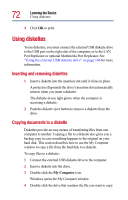Toshiba 3490CT Toshiba Online User's Guide for Portege 3490CT (10620) - Page 74
Backing up your work, Restoring your work
 |
UPC - 032017089341
View all Toshiba 3490CT manuals
Add to My Manuals
Save this manual to your list of manuals |
Page 74 highlights
74 Learning the Basics Backing up your work ❖ Twisting or bending a diskette. ❖ Placing heavy objects on your diskettes. ❖ Eating, smoking or using erasers near your diskettes. Foreign particles can damage the surface. Backing up your work Your computer comes with a Recovery and Configuration Builder CD that enables you to reinstall software that was preinstalled. This CD can be used to install or reinstall particular Toshiba applications, utilities, and drivers. You should always back up your files in case something happens to your computer. If you have a network partition at the office, you can hold copies of your files there. Alternatively, you can back up your files to diskette one at a time as you are working on them. See "Copying documents to a diskette" on page 72. To back up several files at one time, use Microsoft's Windows backup program preinstalled on the computer's hard disk. Complete information on the backup program is in the online Help and your Windows documentation. HINT: Backing up all the files on your hard disk takes a considerable amount of time and many diskettes. You may prefer to use a high-capacity backup system, such as an external tape drive. Restoring your work To restore information from your backup media to your hard disk, use the Restore page in the backup program. Look in online Help or your operating system documentation for information on restoring files.