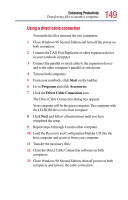Toshiba 3490CT Toshiba Online User's Guide for Portege 3490CT (10620) - Page 148
Transferring application files, You can access your Recovery and Configuration Builder CD
 |
UPC - 032017089341
View all Toshiba 3490CT manuals
Add to My Manuals
Save this manual to your list of manuals |
Page 148 highlights
148 Enhancing Productivity Transferring files to another computer Transferring application files There may be instances when you will need to transfer application files from the Recovery and Configuration Builder CD that comes with your computer. A CD-ROM drive is not a standard feature of the Portégé, but you can transfer these files to your computer in the following ways: ❖ Use an external CD-ROM drive. You can order a PORT-Noteworthy PC Card CD-ROM drive from Toshiba and install it using the PC Card slot on the left side of the computer. Alternatively, if you have a PC Card SCSI adapter, you can use a SCSI CD-ROM drive. ❖ Use the optional Multimedia Port Replicator. You can install a CD-ROM or DVD-ROM drive in the Multimedia Port Replicator's SelectBay. ❖ Connect to a network. You can access your Recovery and Configuration Builder CD by connecting your computer to the office network. You then can upload the files on the CD from another computer with a CD-ROM drive onto a network server and download the files onto your notebook. ❖ Connect your notebook directly to another computer that has a CD-ROM drive. To do this, you need a LapLink®-compatible cable for a parallel connection or a null-modem serial cable for a serial connection. The other computer must also be using Windows 98 Second Edition and both computers must have Direct Cable Connection software that is part of the Windows 98 Second Edition package.