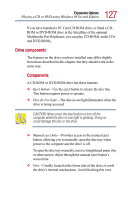Toshiba 3490CT Toshiba Online User's Guide for Portege 3490CT (10620) - Page 130
Viewing the contents of a data CD or DVD, Eject, Start, Programs
 |
UPC - 032017089341
View all Toshiba 3490CT manuals
Add to My Manuals
Save this manual to your list of manuals |
Page 130 highlights
130 Expansion Options Playing a CD or DVD using Windows 98 Second Edition Play Pause Stop Eject Next track Skip forward Skip backwards Sample CD Player screen Previous track The CD Player control panel works much like an ordinary compact disc player: ❖ To stop the compact disc, click the Stop button. ❖ To eject a compact disc, click the Eject button on the CD Player control panel or press the eject button on the CDROM/DVD-ROM drive. Viewing the contents of a data CD or DVD CDs and DVDs contain files just like diskettes and the hard disk. CDs are often used to install software or store files that require lots of space, such as photographs and large presentation files. You can use Explorer or My Computer to view the contents of any CD or DVD. For each installed data CD title, the hard disk stores a small program that displays the CD's icon. It does not store the CD's content. To view the contents of a data CD: 1 Place the disc in the drive. 2 Click Start, then point to Programs. 3 Locate the folder that contains the compact disc icon and title. 4 Click the icon.