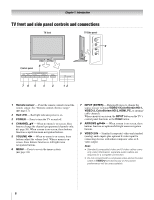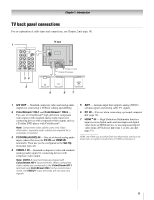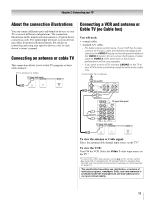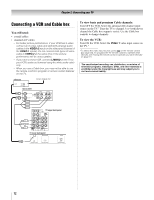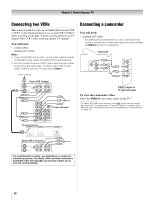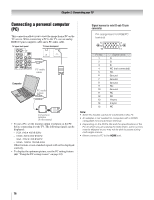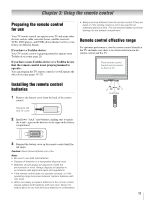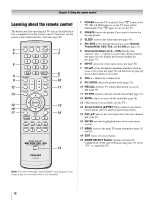Toshiba 37HL86 Owners Manual - Page 13
Connecting a DVD player with, ColorStream, component video, a VCR, and a satellite receiver
 |
View all Toshiba 37HL86 manuals
Add to My Manuals
Save this manual to your list of manuals |
Page 13 highlights
Chapter 2: Connecting your TV Connecting a DVD player with ColorStream® (component video), a VCR, and a satellite receiver Your TV has two sets of ColorStream® HD (high definition component video) inputs. You will need: • coaxial cables • standard A/V cables - For better picture performance, if your VCR has S-video, connect an S-video cable and standard (analog) audio cables to the VIDEO-2 inputs on the side panel (instead of the VIDEO-1 inputs). Do not connect both types of video cable to VIDEO-2 at the same time or the picture performance will be unacceptable. - If you have a mono VCR, connect L/MONO on the TV to your VCR's audio out terminal using the white audio cable only. • standard audio cables • component video cables - You can connect the component video cables (plus audio cables) from the DVD player or satellite receiver to either set of ColorStream terminals on the TV (HD-1 or HD-2). The ColorStream HD-1 and HD-2 terminals can be used with Progressive (480p, 720p) and Interlaced (480i, 1080i) scan systems. A 1080i signal will provide the best picture performance. - If your DVD player or satellite receiver does not have component video or S-video, connect standard A/V cables to VIDEO-1. If your DVD player has HDMI video, see page 15. To view antenna or Cable channels: Select the antenna/cable channel input source on the TV.* To view the DVD player: Turn ON the DVD player. Select the ColorStream HD-1 video input source on the TV.* To view satellite programs using the component video connections: Turn on the satellite receiver. Select the ColorStream HD-2 video input source on the TV.* To view the VCR or view and record antenna channels: Turn ON the VCR. Tune the VCR to the channel you want to watch. Select the Video 2 video input source on the TV.* To record a TV program while watching a DVD: Turn ON the VCR. Tune the VCR to the channel to record. Select the ColorStream HD-1 video input source on the TV* to view the DVD. *To select the video input source, press + on the remote control (- page 30). To program the TV remote control to operate other devices, see "Using the remote control to operate your other devices" on page 19. The unauthorized recording, use, distribution, or revision of television programs, videotapes, DVDs, and other materials is prohibited under the Copyright Law and may subject you to civil and criminal liability. From antenna Stereo VCR VIDEO IN from ANT CH 3 CH 4 OUT to TV AUDIO L R IN IN OUT L R TV right side panel TV upper back panel TV lower back panel Y PB PR S-VIDEO OUT COMPONENT VIDEO DVD player with component video AUDIO OUT L VIDEO R OUT From satellite dish Y PB PR AUDIO OUT L Satellite S-VIDEO COMPONENT VIDEO VIDEO R IN OUT OUT Satellite receiver with component video 13