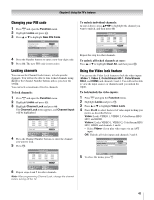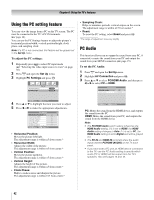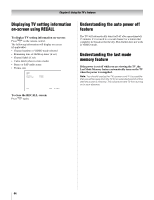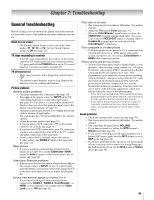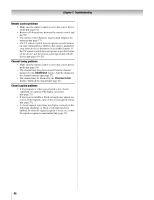Toshiba 37HL86 Owners Manual - Page 41
Changing your PIN code, Locking channels, Using the Video lock feature
 |
View all Toshiba 37HL86 manuals
Add to My Manuals
Save this manual to your list of manuals |
Page 41 highlights
Chapter 6: Using the TV's features Changing your PIN code 1 Press Y and open the Function menu. 2 Highlight Locks and press T. 3 Press B or b to highlight New PIN Code. Channel Lock Video Lock New PIN Code Locks ENTER Off **** 0 - 9 Select ENTER Set MENU Back EXIT Watch TV 4 Press the Number buttons to enter a new four-digit code. 5 Press T. The new PIN code is now active. Locking channels You can use the Channel Lock feature, to lock specific channels. You will not be able to tune locked channels using < , or the Channel Number buttons unless you clear the setting. You can lock a maximum of twelve channels. To lock channels: 1 Press Y and open the Function menu. 2 Highlight Locks and press T. 3 Highlight Channel Lock and press T. The Channel Lock menu appears, and Channel Input will be highlighted. Channel Lock Channel Input 1 2 - - - - - - - - - - - - - - - - - - - - - - - - - - - - - - - - - - - - Clear All TV CABLE ENTER 100 0 - 9 Select MENU Back ENTER Set EXIT Watch TV 4 Press the Channel Number buttons to enter the channel you want to lock. 5 Press T. Channel Lock Channel Input - - - 1 2 - - - - - - - - - - - - - - - - - - - - - - - - - - - - - - - - - TV CABLE Clear All ENTER 100 0 - 9 Select ENTER Set MENU Back EXIT Watch TV 6 Repeat steps 4 and 5 for other channels. Note: After programming Channel Lock, change the channel before turning off the TV. To unlock individual channels: In step 4 above, press BbC c to highlight the channel you want to unlock, and then press T. Channel Lock Channel Input - - - 1 2 1 8 2 8 3 0 3 3 - - - - - - - - - - - - - - - - - - - - - Clear All TV CABLE ENTER Select MENU Back ENTER Clear EXIT Watch TV Repeat this step for other channels. To unlock all locked channels at once: Press B or b to highlight Clear All, and then press T. Using the Video lock feature You can use the Video Lock feature to lock the video inputs (Video 1, Video 2, ColorStream HD-1, ColorStream HD-2, and HDMI) and channels 3 and 4. You will not be able to view the input sources or channels until you unlock the inputs. To lock/unlock the video inputs: 1 Press Y and open the Function menu. 2 Highlight Locks and press T. 3 Press B or b to highlight Video Lock. 4 Press C or c to select the level of video input locking you prefer, as described below. Video: Locks VIDEO 1, VIDEO 2, ColorStream HD1/ HD2, and HDMI. Video+: Locks VIDEO 1, VIDEO 2, ColorStream HD1/ HD2, HDMI, and channels 3 and 4. • Select Video+ if you play video tapes via an ANT input. Off: Unlocks all video inputs and channels 3 and 4. Channel Lock Video Lock New PIN Code Locks ENTER Video ---- MENU Back EXIT Watch TV 5 To close the menu, press O. 41