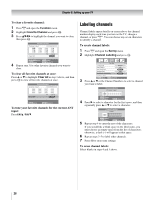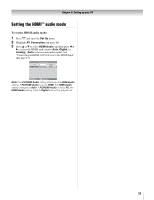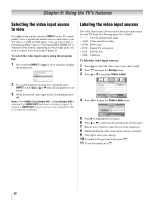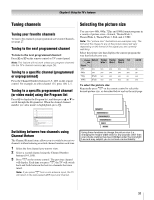Toshiba 37HL86 Owners Manual - Page 33
Adjusting the Picture Position, Using the auto aspect ratio feature
 |
View all Toshiba 37HL86 manuals
Add to My Manuals
Save this manual to your list of manuals |
Page 33 highlights
Chapter 6: Using the TV's features Adjusting the Picture Position 1 Press Y and open the Set Up menu. 2 Press B or b to highlight Picture Position, and then press T. Set Up AV Connection Picture Position 2/2 ENTER ENTER MENU Back EXIT Watch TV 3 Press B or b to highlight the item you want to adjust. Picture Position Horizontal Position Vertical Position Reset 0 0 ENT0ER MENU Back EXIT Watch TV 4 Press C or c to adjust the settings as required. Horizontal Position -2 - + The display will return to the previous menu after 4 seconds if no button is pressed. Selection Pressing C Pressing c Horizontal Position Moves picture left Moves picture right Vertical Position Moves picture down Moves picture up To reset to the factory-set status: Follow steps 1-3 above, select Reset in step 3, and then press T. Note: You can adjust the Horizontal Position and Vertical Position in TheaterWide 2 and TheaterWide 3 modes only. Using the auto aspect ratio feature When the auto aspect ratio feature is set to On, the picture size is automatically selected when one of the following input sources is received: • A 480i signal from the VIDEO-1, VIDEO-2, ColorStream HD-1, or ColorStream HD-2 input. • A 1080i, 480i, 480p, or 720p signal from the HDMI input. Aspect ratio Automatic aspect size of signal (automatically selected when source Auto Aspect is On) 4:3 normal Natural (with sidebars) 4:3 letter box TheaterWide 2 16:9 full Full Not defined (no ID-1 data or HDMI aspect data) Selecting the picture size (- page 31) Note: The auto aspect ratio feature is not applicable to antenna or cable input sources. To turn on the auto aspect ratio feature: 1 Press Y and open the Function menu. 2 Press B or b to highlight Auto Aspect. Function 1/2 CC CC Reception Adjustment Favorite Channel Auto Aspect Blue Screen Side Panel Off Mode 1 ENTER On On 1 MENU Back EXIT Watch TV 3 Press C or c to select On. To turn off the auto aspect ratio feature: Select Off in step 3 above. 33