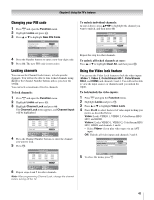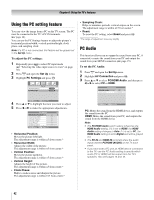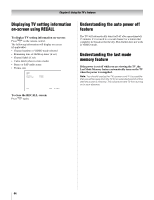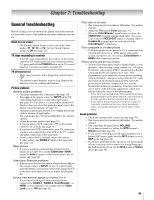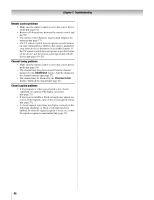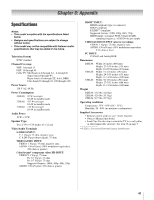Toshiba 37HL86 Owners Manual - Page 42
Using the PC setting feature, PC Audio
 |
View all Toshiba 37HL86 manuals
Add to My Manuals
Save this manual to your list of manuals |
Page 42 highlights
Chapter 6: Using the TV's features Using the PC setting feature You can view the image from a PC on the TV screen. The PC must be connected to the TV's PC IN terminals. (- page 16). You can use the PC Settings feature to adjust the picture's horizontal position/width, vertical position/height, clock phase, and sampling clock. Note: If a PC is not connected, this feature will be grayed out in the Set Up menu. To adjust the PC settings: 1 Repeatedly press + to select PC input mode (- "Selecting the video input source to view" on page 30). 2 Press Y and open the Set Up menu. 3 Highlight PC Settings and press T. AV Connection PC Settings Set Up 2/2 ENTER ENTER • Sampling Clock: Helps to minimize periodic vertical stripes on the screen. The adjustment range is within ±15 from center.* • Reset: To reset the PC setting, select Reset and press T. *The range of adjustment may vary slightly. PC Audio This function allows you to output the sound from your PC, if connected, or mute the sound from your PC and output the sound from your HDMI connection (- page 15). To set the PC Audio: 1 Press Y and open the Set Up menu. 2 Highlight AV Connection and press T. 3 Press B or b to select PC/HDMI Audio, and then press C or c to select PC or HDMI. AV Connection PC/HDMI Audio HDMI Audio PC Digital MENU Back EXIT Watch TV 4 Press B or b to highlight the item you want to adjust. 5 Press C or c to make the appropriate adjustments. PC Settings 1/2 Horizontal Position 0 Horizontal Width 0 Vertical Position 0 Vertical Height 0 Clock Phase 0 Sampling Clock 0 MENU Back EXIT Watch TV • Horizontal Position: Moves the picture left/right. The adjustment range is within ±5 from center.* • Horizontal Width: Adjusts the width of the picture. The adjustment range is within ±5 from center.* • Vertical Position: Moves the picture up/down. The adjustment range is within ±5 from center.* • Vertical Height: Adjusts the height of the picture. The adjustment range is within ±5 from center.* • Clock Phase: Helps to reduce noise and sharpen the picture. The adjustment range is within ±15 from center.* MENU Back EXIT Watch TV PC: Mutes the sound from the HDMI device, and outputs the sound from the PC HDMI: Mutes the sound from your PC, and outputs the sound from the HDMI device Note: • The PC/HDMI Audio switch setting influences the HDMI Audio setting. If it is set to HDMI, the HDMI Audio setting changes to Auto. If it is set to PC, the HDMI Audio setting is set to Digital and will be grayed out. • The PC IN and HDMI IN terminals share the audio inputs labeled PC/HDMI (AUDIO) on the TV back panel. • If you have both a PC and an HDMI device connected to the TV, use the PC Audio setting to specify which audio (PC or HDMI) will be output from the TV's speakers. Also see pages 15 and 16. 42