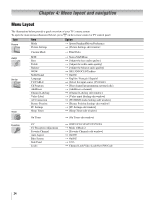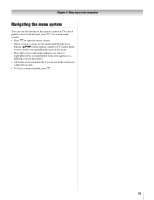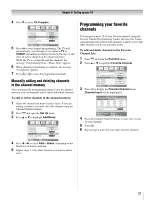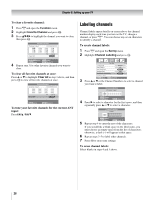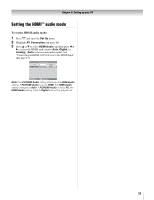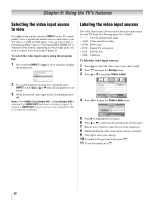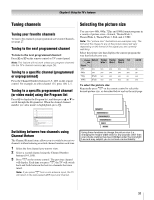Toshiba 37HL86 Owners Manual - Page 29
Setting the HDMI, audio mode
 |
View all Toshiba 37HL86 manuals
Add to My Manuals
Save this manual to your list of manuals |
Page 29 highlights
Chapter 5: Setting up your TV Setting the HDMI™ audio mode To set the HDMI audio mode: 1 Press Y and open the Set Up menu. 2 Highlight AV Connection and press T. 3 Press B or b to select HDMI Audio, and then press C or c to select the HDMI audio mode (Auto, Digital, or Analog). (Auto is the recommended mode). See "Connecting an HDMI or DVI device to the HDMI input" (- page 15). AV Connection PC/HDMI Audio HDMI Audio HDMI Auto MENU Back EXIT Watch TV Note: The PC/HDMI Audio setting influences the HDMI Audio setting. If PC/HDMI Audio is set to HDMI, the HDMI Audio setting changes to Auto. If PC/HDMI Audio is set to PC, the HDMI Audio setting is set to Digital and will be grayed out. 29

29
Chapter 5: Setting up your TV
Setting the HDMI
™
audio mode
To set the HDMI audio mode:
1
Press
Y
and open the
Set Up
menu.
2
Highlight
AV Connection
and press
T
.
3
Press
B
or
b
to select
HDMI Audio
, and then press
C
or
c
to select the HDMI audio mode (
Auto
,
Digital
, or
Analog
). (
Auto
is the recommended mode). See
“Connecting an HDMI or DVI device to the HDMI input”
(
-
page 15).
Note:
The
PC/HDMI Audio
setting influences the
HDMI Audio
setting. If
PC/HDMI Audio
is set to
HDMI
, the
HDMI Audio
setting changes to
Auto
. If
PC/HDMI Audio
is set to
PC
, the
HDMI Audio
setting is set to
Digital
and will be grayed out.
MENU
Back
Watch TV
EXIT
PC/HDMI Audio
HDMI Audio
AV Connection
HDMI
Auto