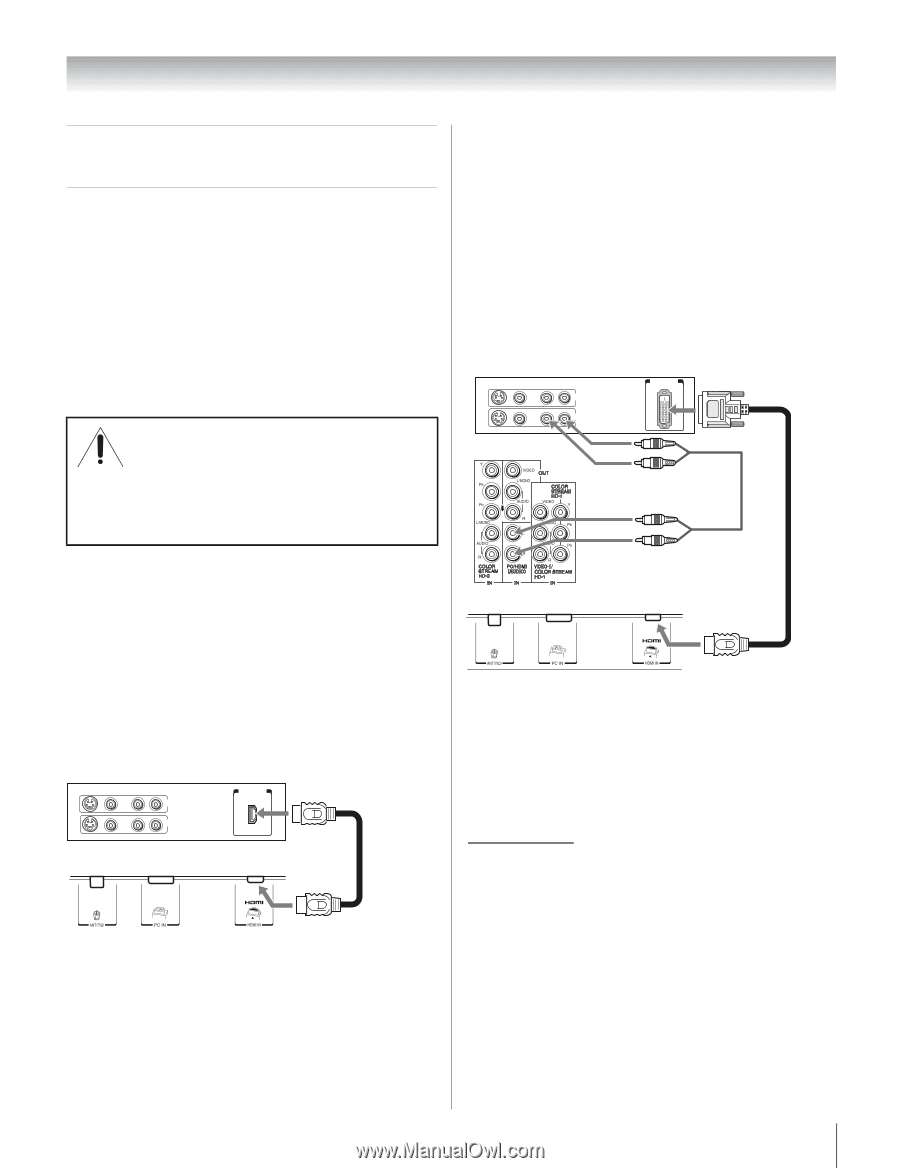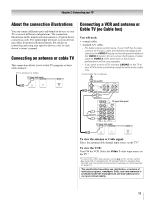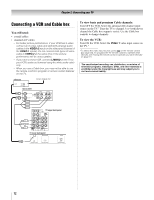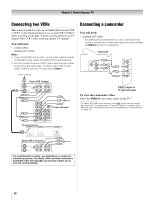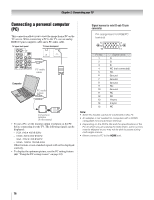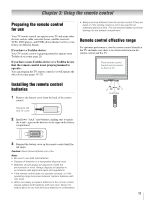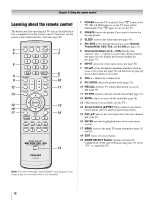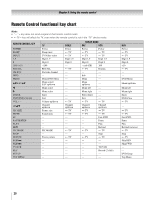Toshiba 37HL86 Owners Manual - Page 15
Connecting an HDMI, or DVI device, to the HDMI input
 |
View all Toshiba 37HL86 manuals
Add to My Manuals
Save this manual to your list of manuals |
Page 15 highlights
Chapter 2: Connecting your TV Connecting an HDMI™ or DVI device to the HDMI input The HDMI input on your TV receives digital audio and uncompressed digital video from an HDMI source device, or uncompressed digital video from a DVI (Digital Visual Interface) source device. This input is designed to accept HDCP (High-Bandwidth Digital-Content Protection) program material in digital form from EIA/CEA-861-861B-compliant[1] consumer electronic devices (such as a set-top box or DVD player with HDMI or DVI output). The HDMI input is designed for best performance with 1080i signals but will also accept and display 480i, 480p and 720p signals. NOTE: DO NOT CONNECT A PC USING THE HDMI PORT. Always use the TV's PC IN (VGA) port to connect a PC. • The HDMI port is not designed to support input from a PC. • Only TV models that include a PC IN (VGA) port are suitable for connection to a PC. HDMI device connection To connect an HDMI device, you will need: • one HDMI cable (type A connector) per HDMI device - For proper operation, it is recommended that you use as short an HDMI cable as possible. You should not encounter difficulty if you use an HDMI cable shorter than 16.4 ft (5m). - HDMI cable transfers both video and audio. Separate analog audio cables are not required (see illustration). - See "Setting the HDMI™ audio mode" on page 29. HDMI device VIDEO AUDIO L R IN IN HDMI OUT OUT L R TV lower back panel Note: If the audio output mode of the HDMI device is other than the PCM mode, the TV speakers will not output sound. DVI device connection To connect a DVI device, you will need: • one HDMI-to-DVI adapter cable (HDMI type A connector) per DVI device - For proper operation, the length of an HDMI-to-DVI adapter cable should not exceed 9.8 ft (3m). The recommended length is 6.6 ft (2m). • one pair of standard analog audio cables per DVI device - An HDMI-to-DVI adapter cable transfers video only. Separate analog audio cables are required (see illustration). - See "Setting the HDMI™ audio mode" on page 29. DVI device VIDEO AUDIO L R IN IN DVI / HDCP OUT OUT L R TV upper back panel TV lower back panel Note: To ensure that the HDMI or DVI device is reset properly, it is recommended that you follow these procedures: • When turning on your electronic components, turn on the TV first, and then the HDMI or DVI device. • When turning off your electronic components, turn off the HDMI or DVI device first, and then the TV. [1] EIA/CEA-861-861B compliance covers the transmission of uncompressed digital video with high-bandwidth digital content protection, which is being standardized for reception of highdefinition video signals. Because this is an evolving technology, it is possible that some devices may not operate properly with the TV. HDMI, the HDMI logo and High-Definition Multimedia Interface are trademarks or registered trademarks of HDMI Licensing LLC. 15