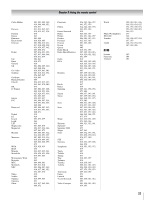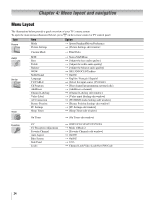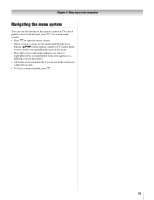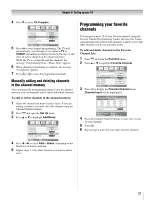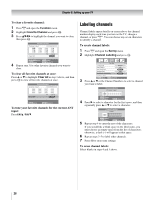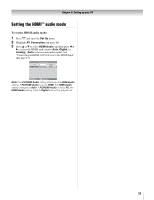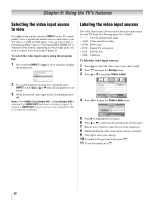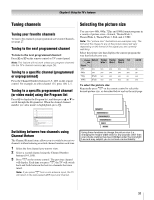Toshiba 37HL86 Owners Manual - Page 28
Labeling channels
 |
View all Toshiba 37HL86 manuals
Add to My Manuals
Save this manual to your list of manuals |
Page 28 highlights
Chapter 5: Setting up your TV To clear a favorite channel: 1 Press Y and open the Function menu. 2 Highlight Favorite Channel and press T. 3 Press BbC c to highlight the channel you want to clear, then press T. Favorite Channel Channel Input - - - 2 3 4 5 6 7 8 9 10 11 1 2 1 3 Clear All TV Cable ENTER Select ENTER Clear MENU Back EXIT Watch TV 4 Repeat step 3 for other favorite channels you want to clear. To clear all favorite channels at once: Press B or b to highlight Clear All in step 3 above, and then press T to clear all favorite channels at once. Favorite Channel Channel Input - - - - - - - - - - - - - - - - - - - - - - - - - - - - - - - - - - - - - - - Clear All TV Cable ENTER MENU Back EXIT WatchTV To tune your favorite channels for the current ANT input: Press M / m. Labeling channels Channel labels appear briefly on-screen above the channel number display each time you turn on the TV, change a channel, or press E. You can choose any seven characters to identify a channel. To create channel labels: 1 Press Y and open the Set Up menu. 2 Highlight Channel Labeling and press T. Set Up 1/2 Language TV/CABLE Ch Program Add/Erase Channel Labeling Video Label English TV ENTER Add ENTER MENU Back EXIT Watch TV 3 Press B or b or the Channel Numbers to select a channel you want to label. Channel Labeling Channel Input 13 ENTER Store MENU Back EXIT Watch TV 4 Press c to select a character for the first space, and then repeatedly press B or b to select a character. Channel Labeling Label 13 A - - - - - - ENTER Store MENU Back EXIT Watch TV 5 Repeat step 4 to enter the rest of the characters. If you would like a blank space in the label name, you must choose an empty space from the list of characters; otherwise, a dash (-) will appear in that space. 6 Repeat steps 3-5 to label other channels. 7 Press T to store your settings. To erase channel labels: Select blanks in steps 4 and 5 above. 28