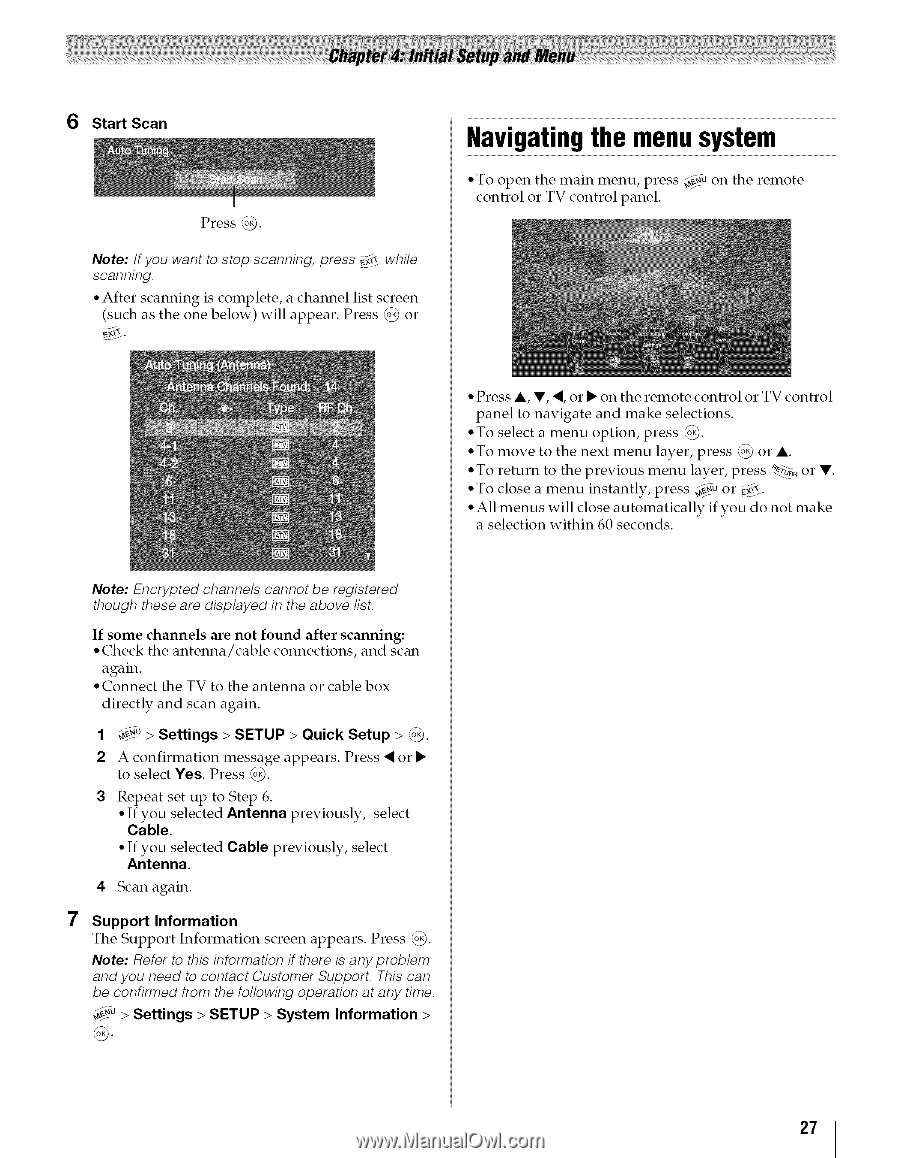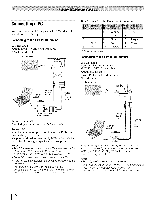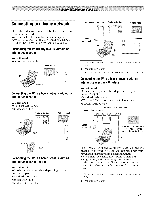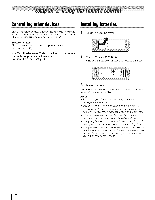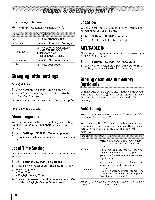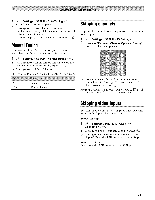Toshiba 42TL515U Owners Manual - Page 27
Navigating the menu system - problems
 |
View all Toshiba 42TL515U manuals
Add to My Manuals
Save this manual to your list of manuals |
Page 27 highlights
6 Start Scan Press @, Note: If you want to stop scanning, press _! while scanning. ° After scanning is complete, a channel list screen (such as the one below) will appear, Press @ or Navigating the menu system °To open the main menu, press 4_u on the remote control or TV control panel. ° Press A, V, "I, or • on the remote control or TV control panel to navigate and make selections. ° To select a menu option, press (@. ° To move to the next menu layer, press @ or A °To return to the previous menu layer, press _._;_ or V. ° To close a menu instantly, press _au or E{f_.. ° All menus will close automatically a selection within 60 seconds. if you do not make Note: Encrypted channels cannot be registered though these are displayed in the above list. If some channels are not found after scanning: • Check the antenna/cable connections, and scan again. ° Connect the TV to the antenna or cable box directly and scan again. 1 _u > Settings > SETUP > Quick Setup > @. 2 A confirmation message appears. Press "_or • to select Yes. Press @. 3 Repeat set up to Step 6. ° If you selected Antenna previously, select Cable. • If you selected Cable previously, select Antenna. 4 Scan again. 7 Support Information The Support Information screen appears. Press @. Note: Refer to this information if there is any problem and you need to contact Customer SupporL This can be confirmed from the following operation at any time. _O,,u> Settings > SETUP > System Information > 27