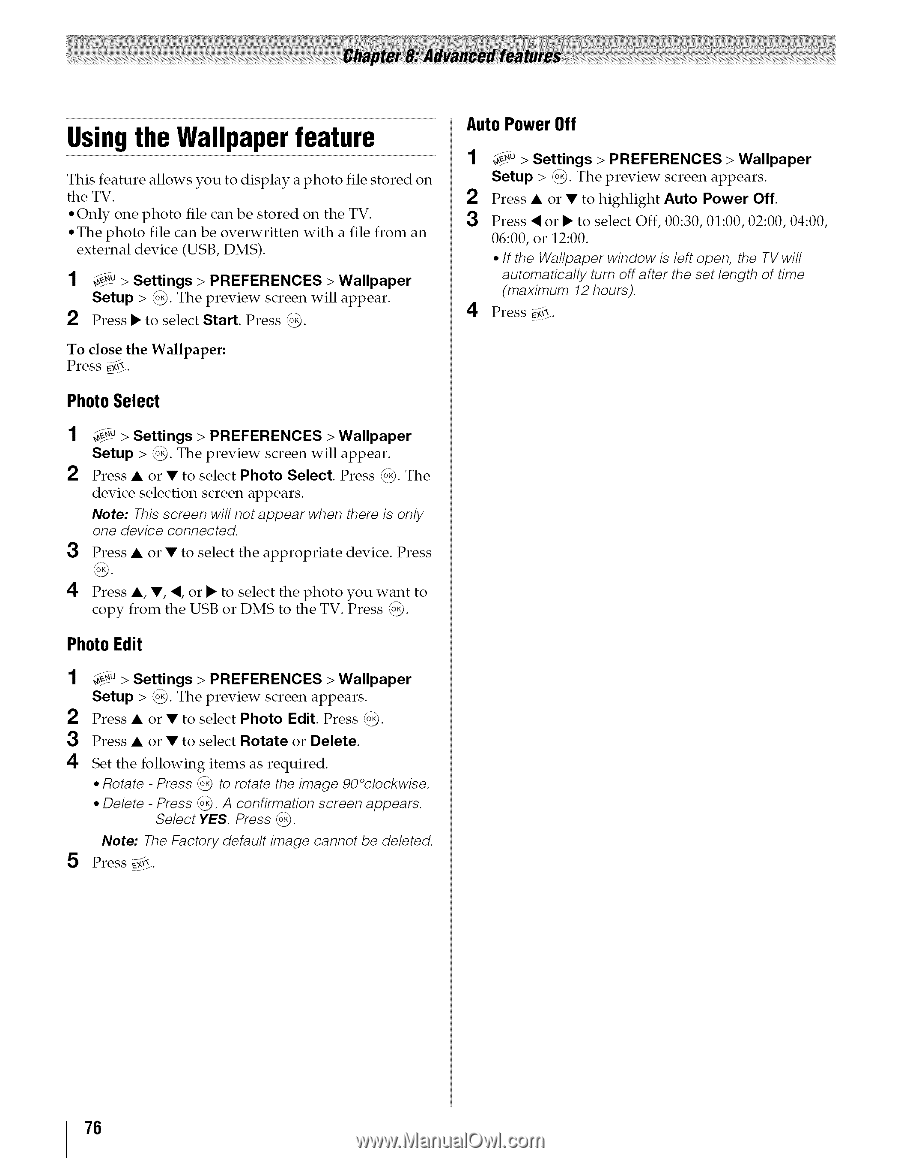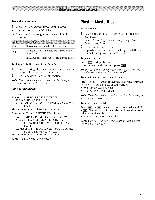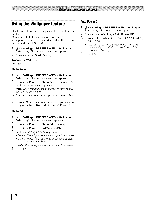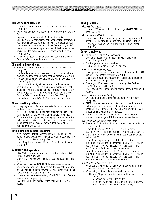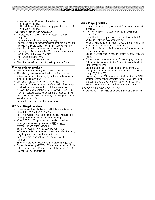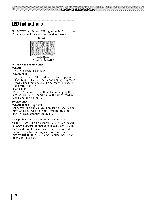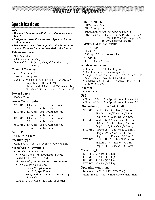Toshiba 42TL515U Owners Manual - Page 76
Usingthe Wallpaper feature
 |
View all Toshiba 42TL515U manuals
Add to My Manuals
Save this manual to your list of manuals |
Page 76 highlights
Usingthe Wallpaper feature This feature allows you to display a photo file stored on the TV. ° Only one photo file can be stored on the TV. ° The photo file can be overwritten external device (USB, DMS). with a file from an 1 4"0 > Settings > PREFERENCES > Wallpaper Setup > _J#@T.he preview screen will appear. 2 Press • to select Start. Press '_). To close the Wallpaper: Press _(_. PhotoSelect 1 _.o > Settings > PREFERENCES > Wallpaper Setup > _. The preview screen will appear. 2 Press • or • to select Photo Select. Press _. The device selection screen appears. Note: This screen will not appear when there is only one device connected. 3 Press • or • to select the appropriate device. Press 4 Press •, •, 4, or • to select the photo you want to copy from the USB or DMS to the TV. Press '_). Photo Edit 1 _>0> Settings > PREFERENCES > Wallpaper Setup > '_). The preview screen appears. 2 Press • or • to select Photo Edit. Press _. 3 Press • or • to select Rotate or Delete. 4 Set the following items as required. • Rotate - Press .'o_ to rotate the image 90°clockwise. • Delete - Press (o,). A confirmation screen appears. Select YES. Press _. Note: The Factory default image cannot be deleted. 5 Press Eg*i. Auto Power Off 1 _._ > Settings > PREFERENCES > Wallpaper Setup > _. The preview screen appears. 2 Press • or • to highlight Auto Power Off. 3 Press ,i or • to select Off, 00:30, 01:00, 02:00, 04:00, 06:00, or 12:00. • If the Wallpaper window is left open, the TV will automatically turn off after the set length of time (maximum 12 hours). 4 Press _aei_.. 76