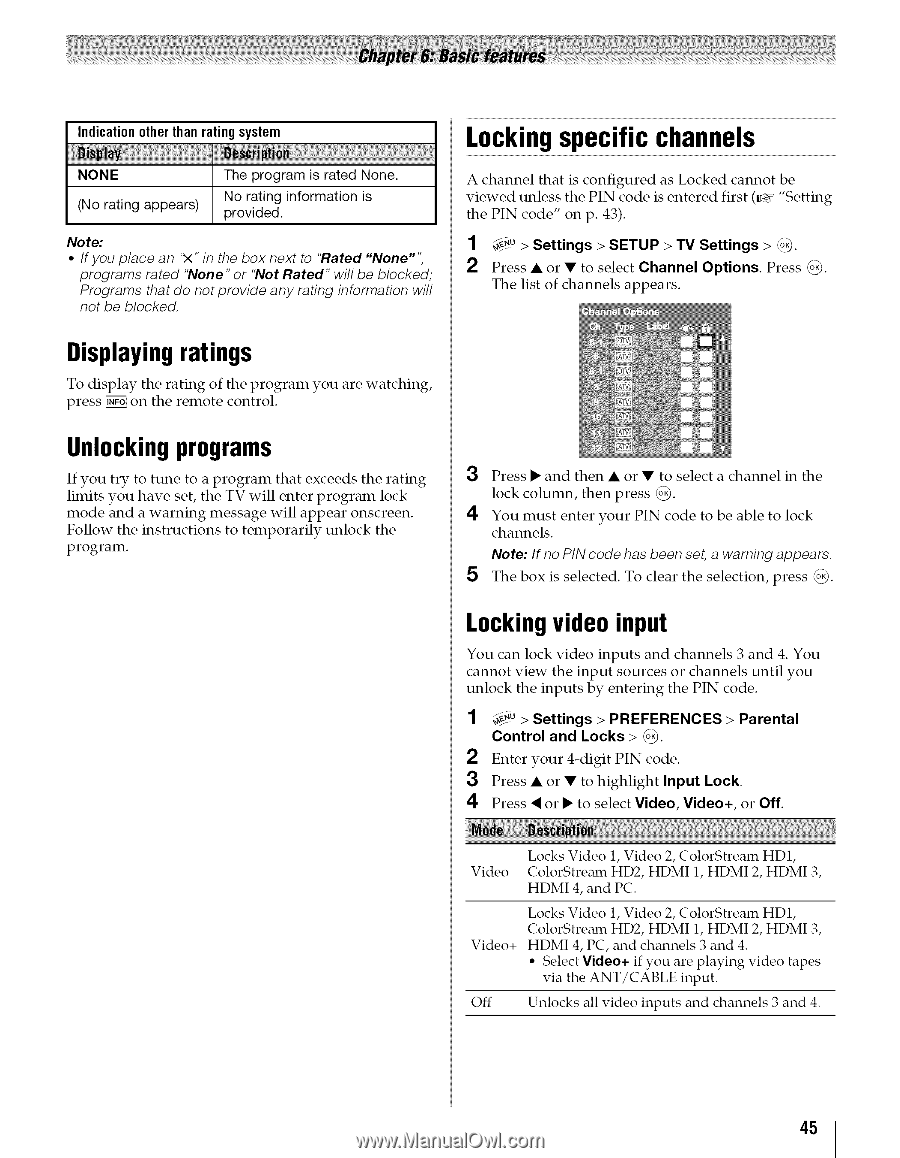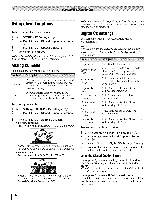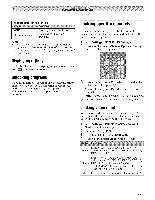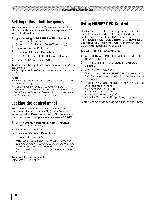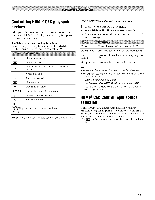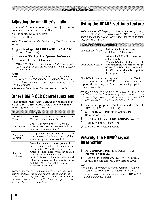Toshiba 42TL515U Owners Manual - Page 45
Locking specific channels - remote codes
 |
View all Toshiba 42TL515U manuals
Add to My Manuals
Save this manual to your list of manuals |
Page 45 highlights
Indicationotherthanratingsystem Locking specific channels Note: • /fyou place an '_ _. 2 Press • or • to select Channel Options. Press _Yo_. The list of channels appears. Displaying ratings To display the rating of the program you are watching, press _ on the remote control. Unlocking programs If you try to tune to a program that exceeds the rating limits you have set, the TV will enter program lock mode and a warning message will appear onscreen. Follow the instructions to temporarily unlock the program. 3 Press • and then • or • to select a channel in the lock column, then press _. 4 You must enter your PIN code to be able to lock channels. Note: If no PIN code has been set, a warning appears. 5 The box is selected. To clear the selection, press (o__). Locking video input You can lock video inputs and channels 3 and 4. You cannot view the input sources or channels until you unlock the inputs by entering the PIN code. 1 _.o > Settings > PREFERENCES Control and Locks > _o_. 2 Enter you," 4-digit PIN code. > Parental 3 Press • or • to highlight Input Lock. 4 Press _ or • to select Video, Video+, or Off. Video Locks Video 1, Video 2, ColorStream HD1, ColorStream HD2, HDMI 1, HDMI 2, HDMI 3, HDMI 4, and PC. Video+ Locks Video 1, Video 2, ColorStream HD1, ColorStream HD2, HDMI 1, HDMI 2, HDMI 3, HDMI 4, PC, mid chmlnels 3 and 4. ° Select Video+ if you are playing video tapes via the ANT/CABLE input. Off Unlocks all video inputs and channels 3 and 4. 45