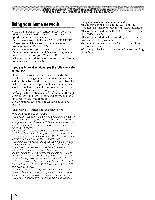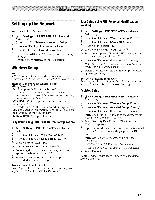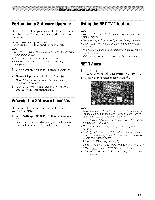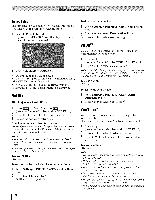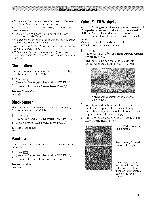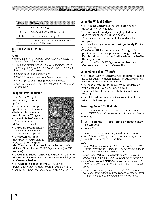Toshiba 42TL515U Owners Manual - Page 67
Performinga SoftwareUpgrade, Viewingthe SoftwareLicenses, Usingthe NETTV, feature
 |
View all Toshiba 42TL515U manuals
Add to My Manuals
Save this manual to your list of manuals |
Page 67 highlights
Performinga SoftwareUpgrade TOSHIBA may offer upgrades for the TV's software in the future. The TV's software is upgraded via Internet connection. Before downloading software: Configure your TV to connect to the Internet. Note: • You will not be able to use the TVset while the upgrade is being performed. ° Do not turn off the TV during the upgrade. ° By upgrading, the factory default values may be changed. 1 _.o > Settings > SETUP > Software Upgrade > 2 Network Upgrade is displayed. Press @. Note: If the network is not available, a warning message will appear. 3 After a successful download, the TV software upgrade will start automatically. Usingthe NETTVTM feature Note: • You need to connect to the Internet before using this feature (_ p. 23). ° Services may not be currently available in your area. ° User registration or Iogin may be required to use some services. ° The NET TV feature and 3D display are not available at the same time. ° _,_,uis not available while using the NET TV feature. NETTV menu 1 Press _gw]. (From the Menu: 4_"u > Network > NET TV > @.) 2 Press < or • to select an icon. Press @. Viewingthe SoftwareLicenses The Licenses for the software used in this TV are available for viewing. 1 4_o> Settings > SETUP > Software Licenses > A screen will appear displaying all the licensing information required for the television's software. Note: • When you access the NET TV menu for the first time, a welcome screen appears (_,_ "Guided Setup"). After setup is complete, this feature is available. ° If the display of the date and time is wrong, turn off the TV, and turn it on again. ° NET TV menu items may change in the upgrade process. ° If3D signal format with 3D Auto Detect Information is received while using this feature, the screen is closed. To use this function again: 1 Switch to 2D mode pressing _. 2 Switch to Native mode from the Quick menu (_,_ p. 37). 3 Press _ or selectNET 71/from the Menu. ° When 3D video format is Frame Packing, this feature is not available. 67