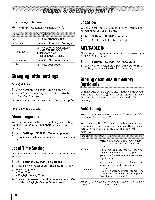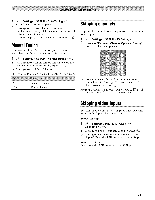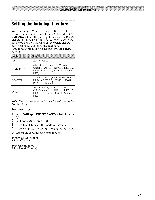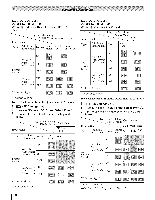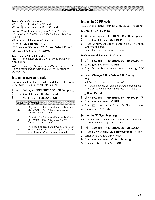Toshiba 42TL515U Owners Manual - Page 32
Labelingvideoinputs, Configuringsharedinputs
 |
View all Toshiba 42TL515U manuals
Add to My Manuals
Save this manual to your list of manuals |
Page 32 highlights
Labeling channels You can label analog TV channels. 1 _.o > Settings > SETUP > TV Settings > __9. 2 Press • o1"• to select Channel Options. Press _. The list of channels appears. 3 Press • or • to select a channel to label. 4 Press _. The Software Keyboard window appears. 5 Input a name using the Software Keyboard (_ p. 66). 6 Press the BLUE button, Note: • Input the desired analog channel label up to 7 characters. Labelingvideo inputs The input labels are shown in the input selector, and in the Channel Browser and banner displays. You can label video inputs according to the devices you have connected to the TV. 1 _,.0> Settings > PREFERENCES > AV Connection > _. 2 Press • or • to select Input Labeling. Press _o_. 3 Press • or • to select the item you want to label. Press _ or • to select --, Amplifier, Cable, DVD, Game, PC, Recorder, Satellite, or VCR or press the GREEN button to select User Input. Note: When User Input is selected by pressing the GREEN button, the Software Keyboard window will appear. Input the desired characters (up to 10 characters) using the Software Keyboard (_ p. 66) or the number buttons for a number input. To save your settings, press the BLUE button. 4 Repeat Step 3 for other video inputs. Configuringshared inputs Side SharedAudio 1 d_.u > Settings > PREFERENCES > AV Connection > _. 2 Press • or • to select Side Shared Audio. 3 Press _ or • to select ColorStream HD1, Video 1, or HDMI 3. Rear SharedAudio 1 4_..u> Settings > PREFERENCES > AV Connection > _. 2 Press • or • to select Rear Shared Audio. 3 Press _ or • to select PC (ColorStream HDMI 4. HD2) or SharedPC Input 1 .y.0> Settings > PREFERENCES > AV Connection > _. 2 Press • or • to select Shared PC Input. 3 Press _ or • to select PC or ColorStream HD2. 32